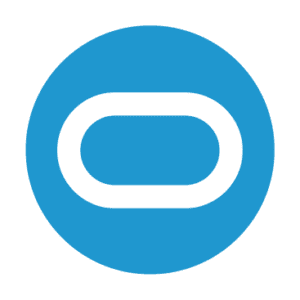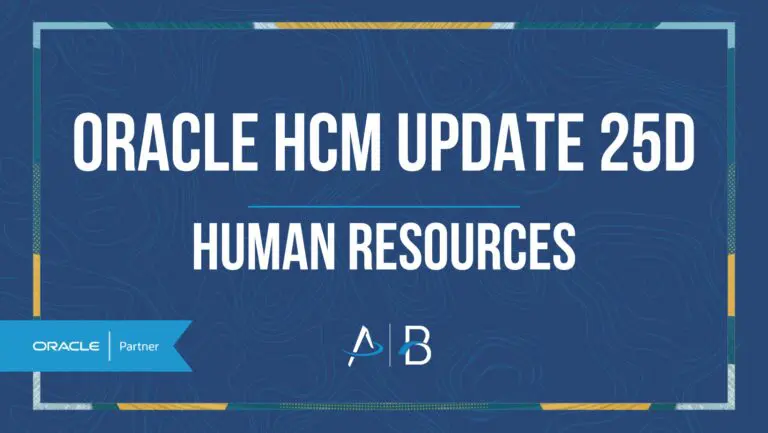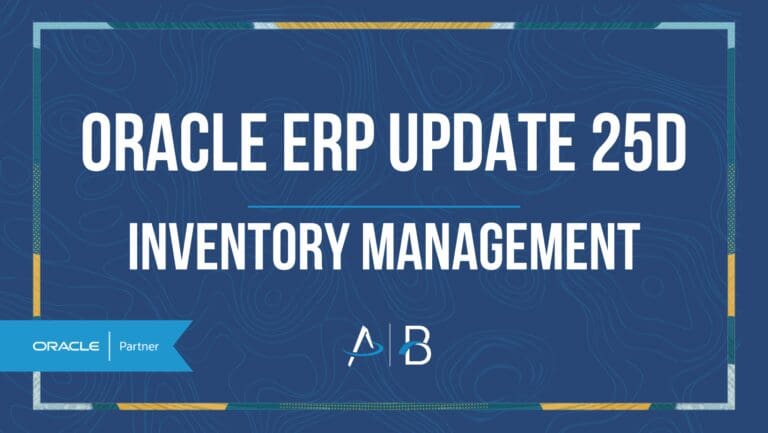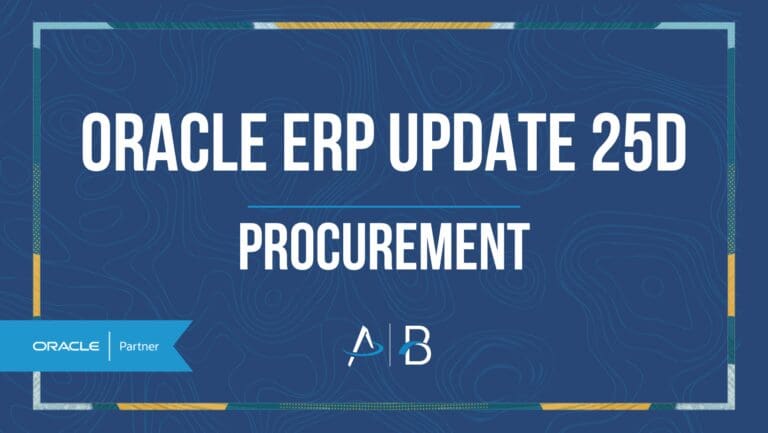Oracle ERP Update 25D: Project Management
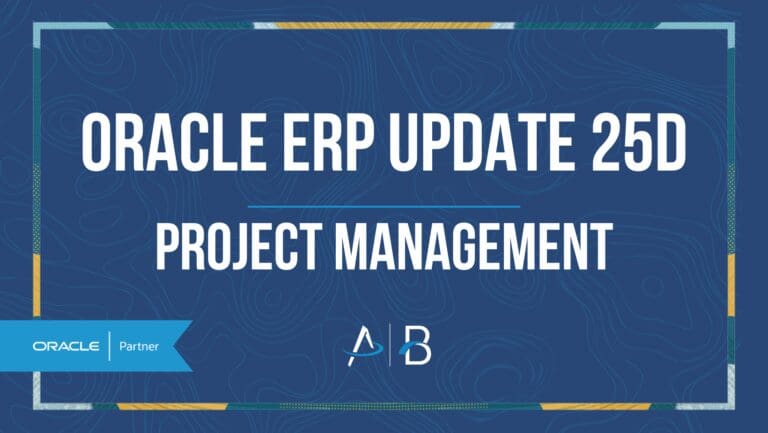
Medium Impact
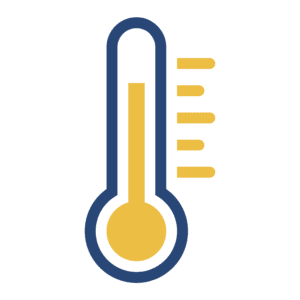
Feature Enablement
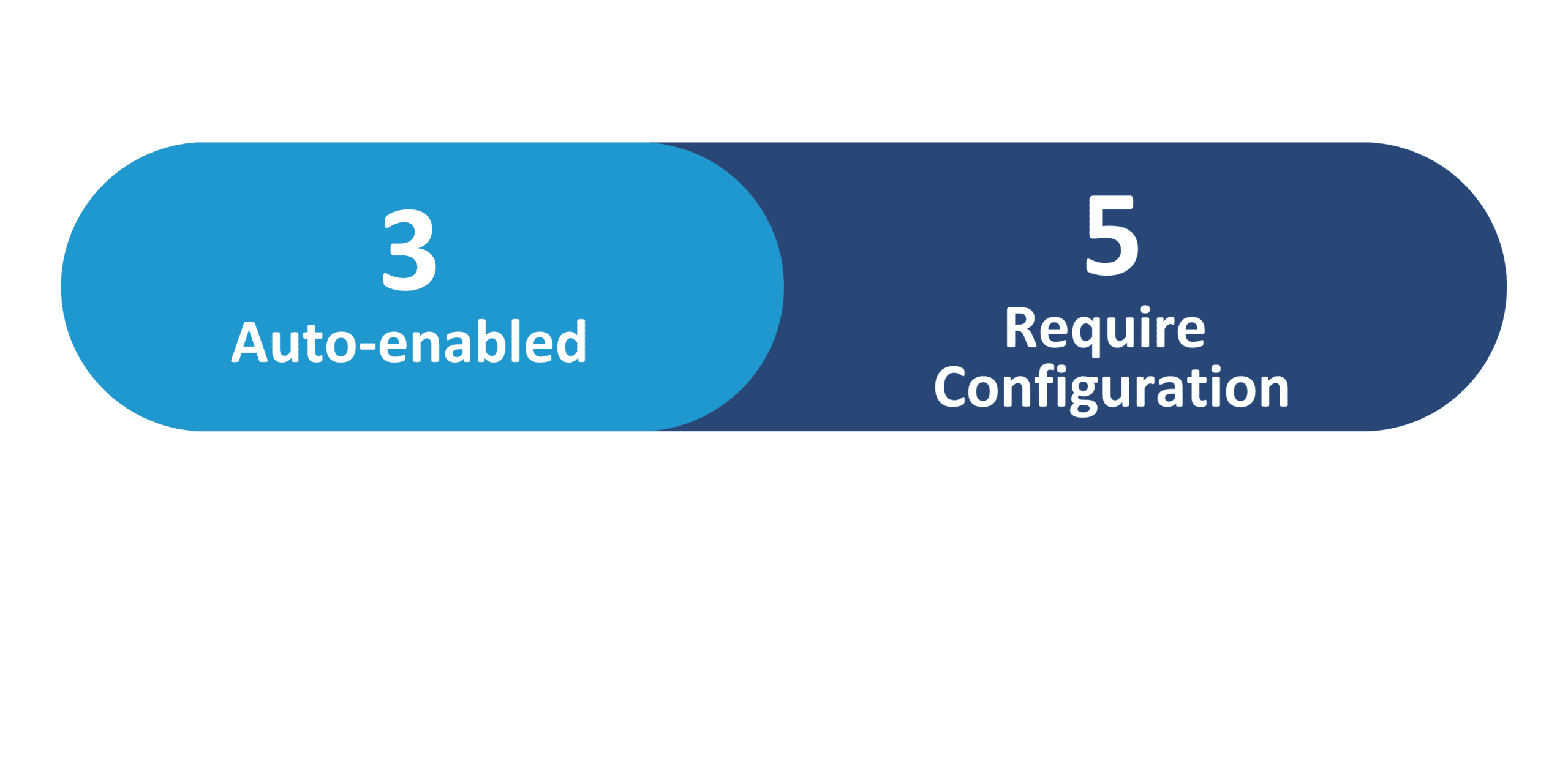
25D Update Features Covered:
- Expenditure Type Derivation from Payroll Cost Attributes
- Display Optional Regions in Compact Guided Process Redwood Template Pages
1. Expenditure Type Derivation from Payroll Cost Attributes
Quick Notes:
Derive the expenditure type associated with payroll costs distributed to projects using conditions and attributes from the associated person assignment and project information. These business defined rules allow for flexible derivation of the expenditure types for more efficient and effective costing, billing, and reporting of distributed labor costs. During the distribution of payroll costs using labor schedules, the business rules will be applied to the distributed labor costs and override the expenditure type if one or more conditions result as true. The order of the rules in the template will define which outcome / expenditure type is applied if more then one rule is applicable.
Leveraging the Manage User-Defined Rules for Project Management setup functionality, rule templates can be managed with history tracking and the ability to get the latest list of rules from the last successful upload and the base template from the download action, if needed.
Here is a demo of these capabilities:
Steps to Enable:
To enable this functionality:
- Navigate to Setup and Maintenance -> Manage User-Defined Rules for Project Management.
- Download the Labor Schedule Cost Distribution Derivation rule template.
- Enter rules and conditions and upload, ensuring the upload is successful.
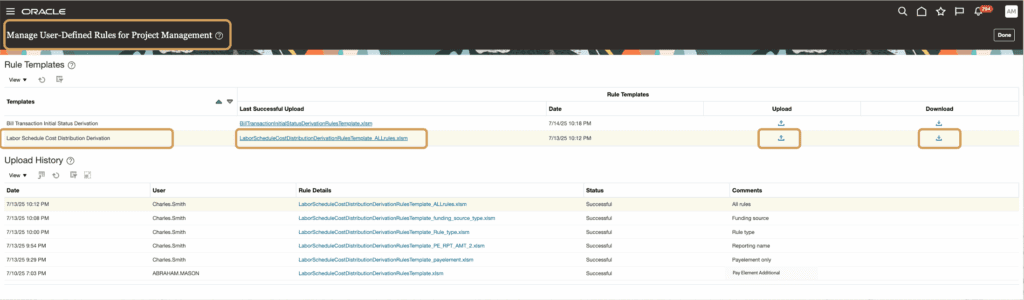
2. Capital Project Automatic Asset Line Generation
Quick Notes:
Generate asset lines for project assets that have been automatically created for project item receipt and supplier costs. Use the newly added automated processing option for project assets to specify the type of costs for which asset lines will be generated for automatically created project assets. The Generate Asset Lines process is enhanced to allow for precise allocation of project asset origination costs while using existing cost allocation methods to allocate generic project costs to automatically created project assets.
Steps to Enable:
Enabling automated processing options for project assets for a project type
From release 25D, the option to create project assets automatically can be selected for project types and projects that are enabled for capitalization. This includes existing or newly created project types and projects. Also, the option to only allocate asset associated costs to the automatically created project assets can also be enabled for all eligible project types and projects.
Follow the steps below to enable or disable these options.
- Navigate to Setup and Maintenance > Project Financial Management > Project Foundation > Manage Project Types.
- Create a new project type and enable capitalization or search for a project type enabled for capitalization that you wish to edit.
- Under the Capitalization Options section, enable or disable the Create Project Assets Automatically option in the Automated Processing Options for Project Assets subsection.
- Additionally, within the same subsection, enable or disable the option, Allocate only associated costs for automatically created assets. This option is delivered disabled. If enabled, the Generate Asset Lines process will only allocate asset associated costs, and will exclude any non-asset associated costs from being allocated to automatically created assets. It is to be noted that this option is independent of the choice to create project assets automatically. If the option to create project assets automatically is turned off and no assets exist that were automatically created, enabling this option has no impact. This option applies only if automatically created project assets exists for a capital project.
- Create new project templates and projects using the newly created project type. Note that when you update these options for project types with existing project templates and projects, the changes will not be cascaded. Only project templates and projects created after the change will inherit the revised values of the project type, which can always be edited at the project template or project, independent of the project type chosen.
Enabling automated processing options for project assets for a capital project
- Navigate to the Manage Financial Project Settings page of the project for which you want to update the automated processing options for project assets.
- Click the Capital tab to view settings associated with capital projects. Click the Edit button adjacent to the Capitalization Options section. In the Edit Capitalization Options modal that appears:
- Enable the Create project assets automatically option only when the project doesn’t have existing item receipt or supplier invoice transactions. You can disable this option anytime during the lifecycle of the project. However, we recommend caution when disabling this option because re-enabling it isn’t allowed if item receipt or supplier invoice transactions exist for the project.
- You can enable or disable the Allocate only associated costs for automatically created assets option anytime during the project lifecycle.
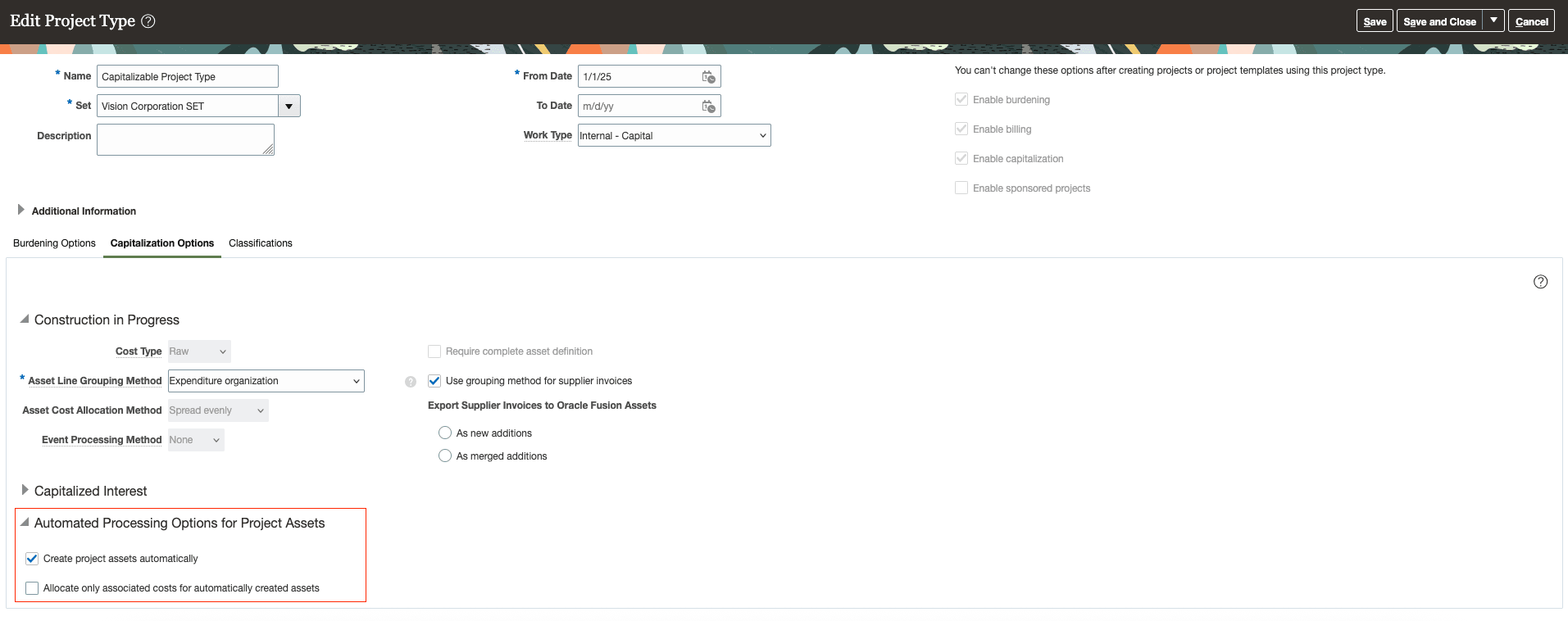

By Megan Wright