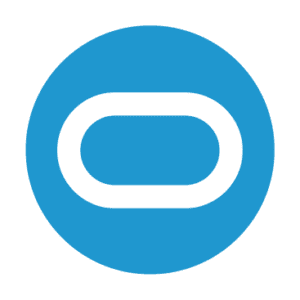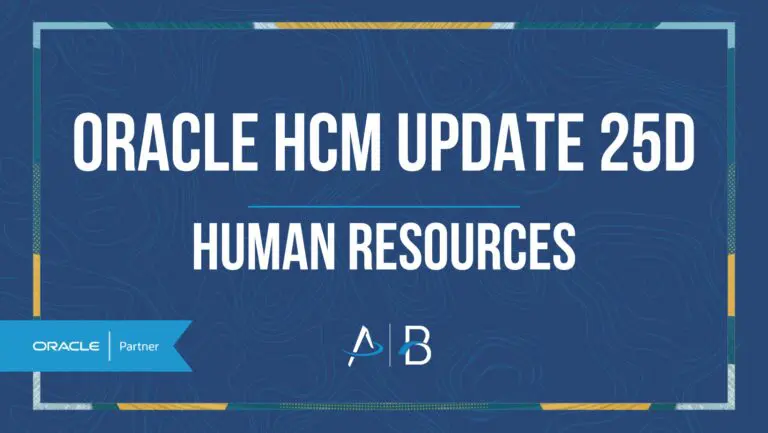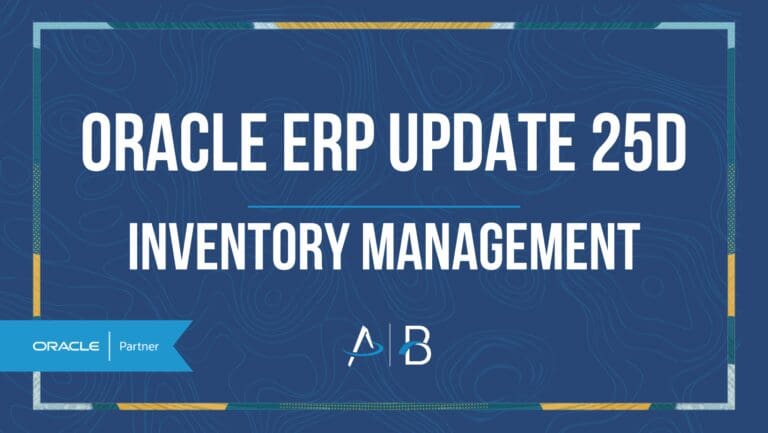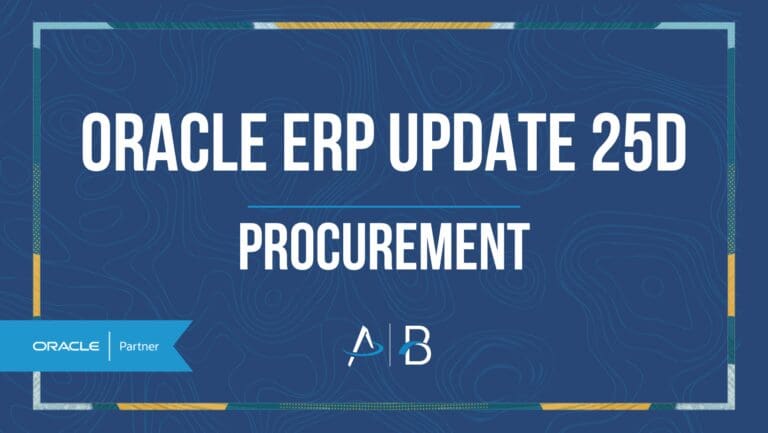Oracle ERP Update 25D: Self-Service Procurement
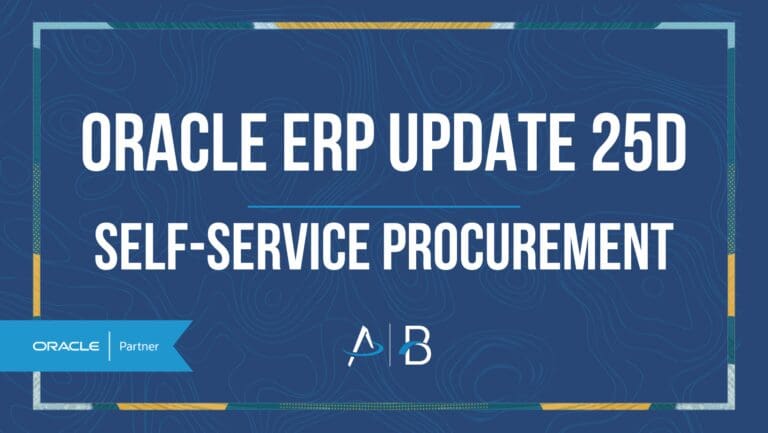
Medium Impact
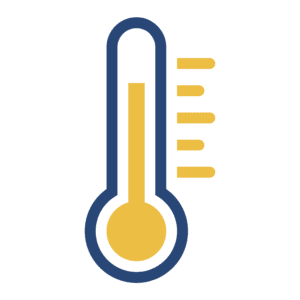
Feature Enablement

Redwood Features
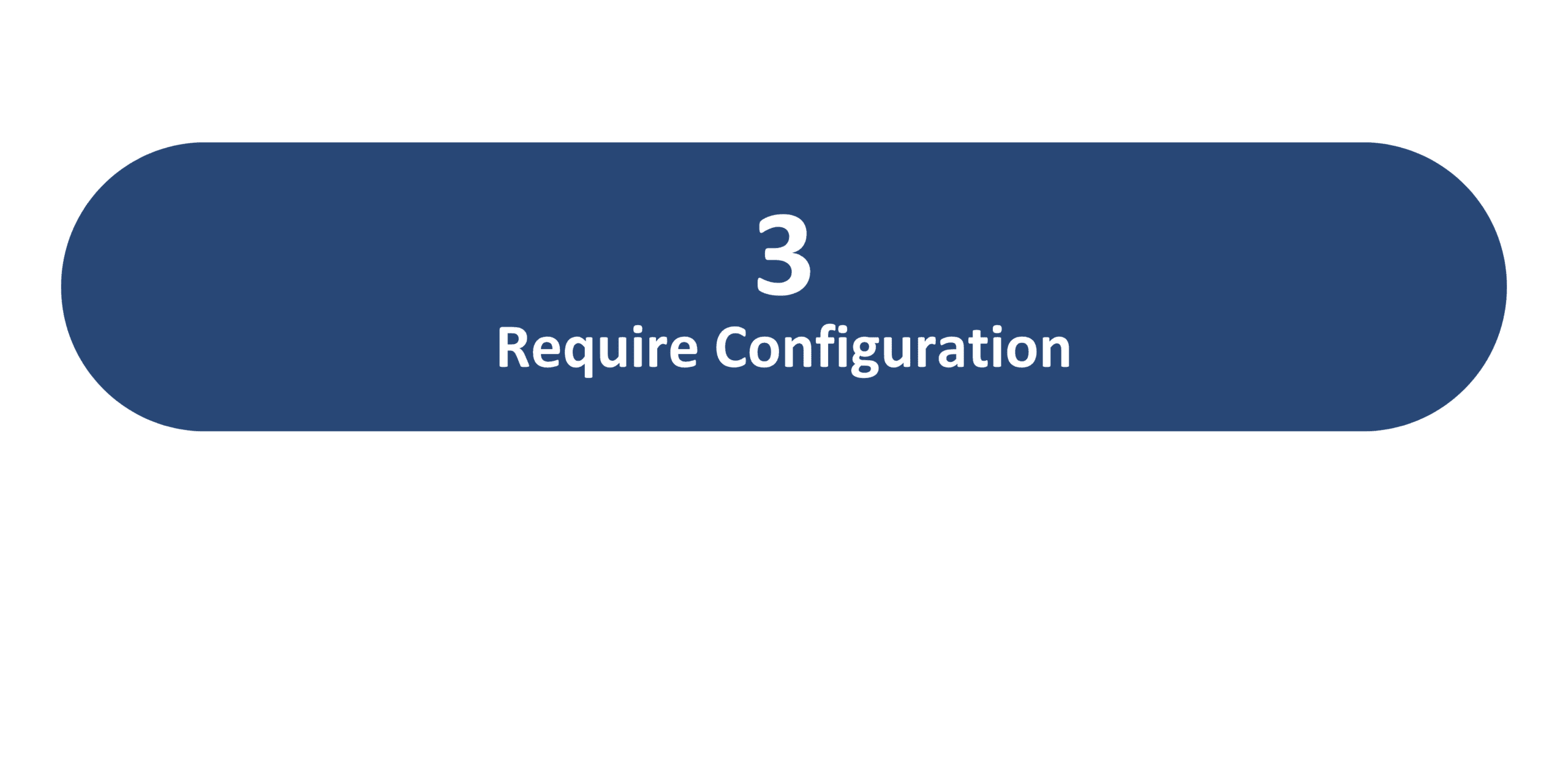
25D Update Features Covered:
- Create Purchase Order Changes as a Requester Using an Enhanced Redwood Change Order Page
- Refine Shopping Search Using Filters
- Use Extensibility Capabilities
- Self-Service Procurement – Redwood
1. Create Purchase Order Changes as a Requester Using an Enhanced Redwood Change Order Page
Quick Notes:
As a requester, you can now create change orders for requisition lines with multiple distributions using an enhanced Redwood page. In addition, you can now update more attributes, split the schedules and distribution, and perform actions such as withdraw and edit or cancel your change orders using the enhanced Redwood page. Before this update, you could only create change orders for lines with a single distribution using a simplified Redwood page.
Here is a list of key features and considerations for making changes to a purchase order in this release:
Change Order Lines:
Use the Lines tab to update key attributes such as quantity, price, supplier item, change reason, and more.
You can add new lines, delete newly added lines, or cancel approved lines in a change order. Use the Add icon on the Lines tab to add new lines in a change order.
The Action Performed attribute reflects the type of change made to the line:
- Newly added lines are marked with a green plus icon.
- Modified lines are marked with a blue dot icon.
- Canceled lines are marked with a red canceled icon.
You can undo the cancellation of the line by selecting the Undo Cancel option under More Actions.
Steps to Enable:
You must enable this profile option to access enhanced Redwood View and Edit Change Orders pages:
Redwood Page for Create or Edit Requester Change Orders Enabled (ORA_POR_RCO_REDWOOD_ENABLED). By default, this profile option is set to Yes – Basic.
To enable the profile option, follow these steps:
In the Setup and Maintenance work area, search and select the Manage Administrator Profile Values task.
On the Manage Administrator Profile Values page, search for and select the profile option name or code, Redwood Page for Create or Edit Requester Change Orders Enabled (ORA_POR_RCO_REDWOOD_ENABLED).
Set the Profile Value to Yes – Advanced.
Click Save and Close
Changes in the profile value will affect users the next time they sign in.
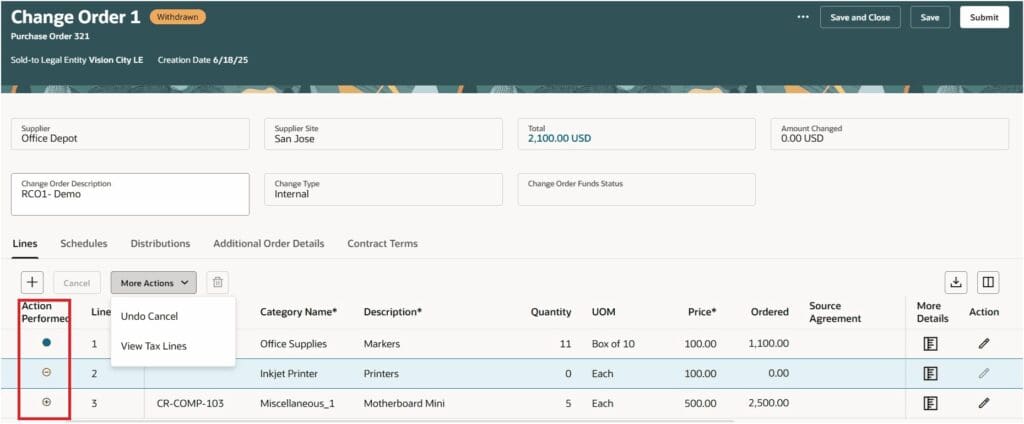
2. Refine Shopping Search Using Filters
Quick Notes:
Refine the results from the shopping search using filters in the Redwood Self Service Procurement application. You can filter the search results using additional criteria such as Category, Item Source, Manufacturer, or Supplier.
These filters are available on the following pages:
Shopping Search Results
Search Results when using Shop by Category
Viewing Smart Forms
Steps to Enable
Use the Opt In UI to enable this feature. For instructions, refer to the Optional Uptake of New Features section of this document.
Offering: Procurement
Use the Opt In UI to enable this feature. For instructions, refer to the Optional Uptake of New Features section of this document.
Offering: Procurement
If you want to use the Refine Shopping Search Using Filters feature, then you must opt in to one or both of these features:
Enable the Redwood Version as the Default Self Service Procurement Application: Makes the Purchase Requisitions (New) work area available to all your users, and hides the Purchase Requisitions work area from all your users.
Procure Goods and Services Using the Redwood Self Service Procurement Application: Keeps the Purchase Requisitions work area available to all your users, and makes the Purchase Requisitions (New) work area available to the users who are assigned this privilege: Manage Requisition with the Redwood Self Service Procurement Application (POR_MANAGE_REQ_WITH_PWA_PRIV).
If you’ve already opted in, then you don’t have to opt in again.
3. Use Extensibility Capabilities
Quick Notes:
You can now use the extensibility capabilities that are supported in the Redwood Self Service Procurement application. With this release, you can write business rules and field validations for Special Handling descriptive flexfields.
Header-Level Special Handling Descriptive Flexfields:
Mark fields as Required, Read-Only, or Hidden. This is available on these pages:
- Requisitions Homepage
- Requisition Details
Line-Level Special Handling Descriptive Flexfields:
Mark fields as Required, Read-Only, or Hidden. This is available on these pages:
- Enter Requisition Line
- Smart Form
- Noncatalog Request
- Requisition Details – Line details Drawer
- Product Details – Add to Cart
- Shopping Cart
- Shopping Cart – Edit Requisition Summary.
Steps to Enable: Use the Opt In UI to enable this feature.
Offering: Procurement
If you want to leverage the Use Extensibility Capabilities feature, then you must opt in to one or both of these features:
- Enable the Redwood Version as the Default Self Service Procurement Application: Makes the Purchase Requisitions (New) work area available to all your users, and hides the Purchase Requisitions work area from all your users.
- Procure Goods and Services Using the Redwood Self Service Procurement Application: Keeps the Purchase Requisitions work area available to all your users, and makes the Purchase Requisitions (New) work area available to the users who are assigned this privilege: Manage Requisition with the Redwood Self Service Procurement Application (POR_MANAGE_REQ_WITH_PWA_PRIV).
If you’ve already opted in, then you don’t have to opt in again.
4. Self-Service Procurement – Redwood
Quick Notes:
The Self Service Procurement updated for Redwood in 25D are:
- Redwood: Use Redwood-Style Procurement Notifications
- Send workflow notifications for procurement documents and transactions in a Redwood style and format. This update brings a consistent and fresh look to both email and worklist notifications, providing a seamless Redwood user experience. No opt-in is required to display these Redwood notifications.
- Redwood: Create Purchase Orders and Work Orders Using Supply Chain Orchestration
- Use the New Supply Request page in the Supply Chain Orchestration work area to create purchase orders and work orders.
- Redwood: Add Lines to Existing Transfer Orders Using a Redwood Page
- Use Oracle Supply Chain Orchestration’s new Add Supply Request Line page when you need to add a new line to an existing transfer order in Oracle Inventory Management.
By Megan Wright