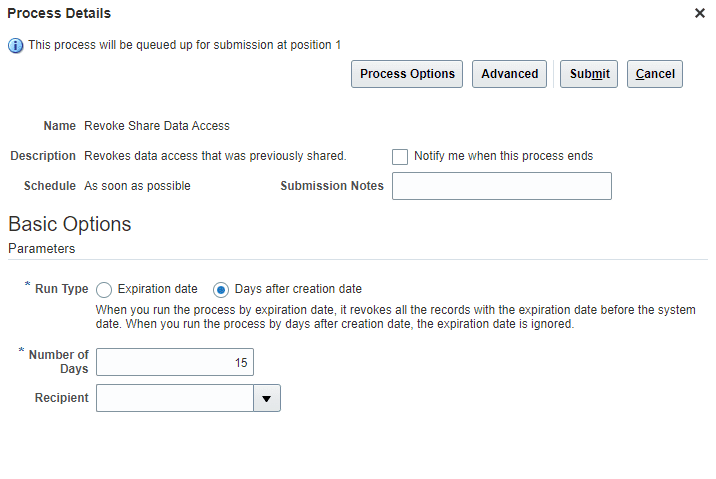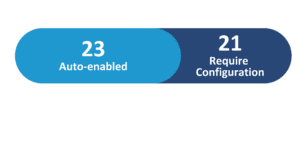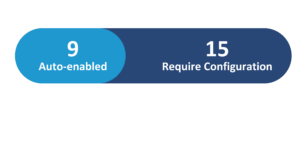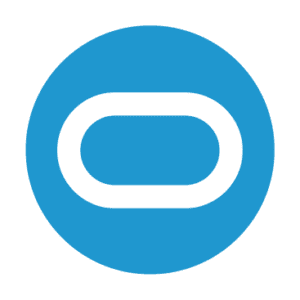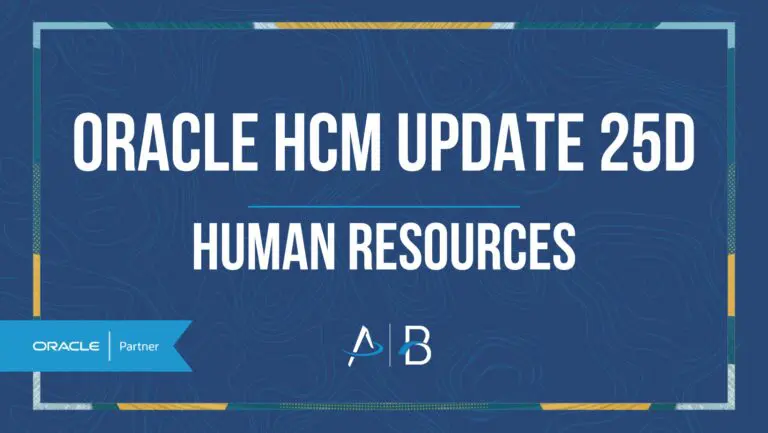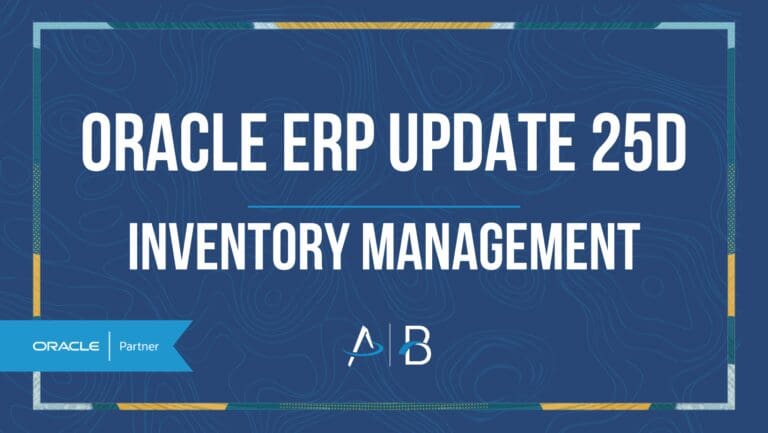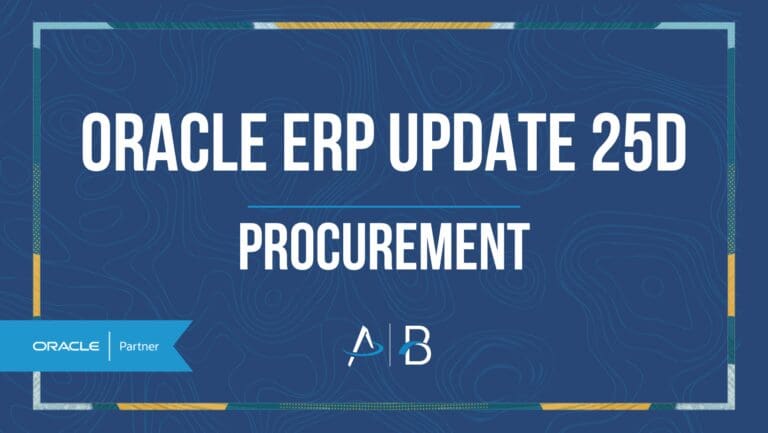Oracle HCM Update 24D: Human Resources
Medium Impact
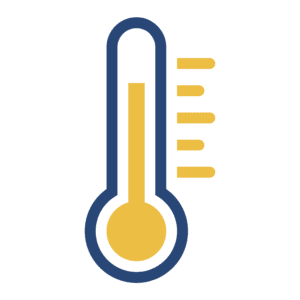
Feature Enablement
Redwood Features
24D Update Features Covered:
- Redwood Experience for Journey Category Security
- Redwood Enabled by Default for Global Human Resources Pages
- Manage Salary Info from Redwood View Employment Details Page
- Redwood Experience for Journey Task Library
- Associate Legal Employers with a Department
- Bulk Revoke of Share Data Access
1. Redwood Experience for Journey Category Security
Quick Notes:
These are the changes for managing journey categories:
- Support for configuring journey categories by using the CHECKLIST_CATEGORY lookup type in the Setup and Maintenance work area is now removed.
- You need to now configure the journey categories by using the new Category Security Redwood page.
- Journey category details will be stored in the new table.
- If you use the classic checklist template page and click the Category Security tab, you will be redirected to the Category Security Redwood page.
These are some of the features offered in the Category Security Redwood page:
- Ability to create a new journey category from the page.
- Configure security for new or existing individual categories.
- Configure common security for all categories.
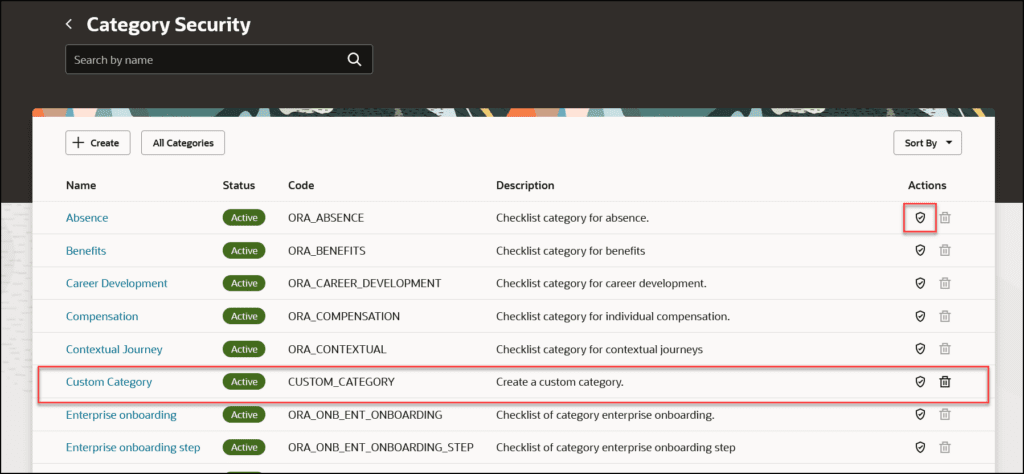
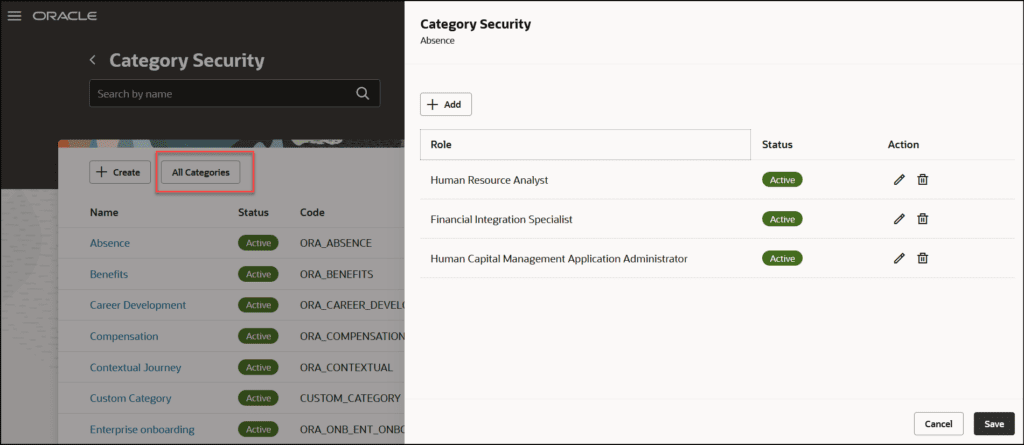
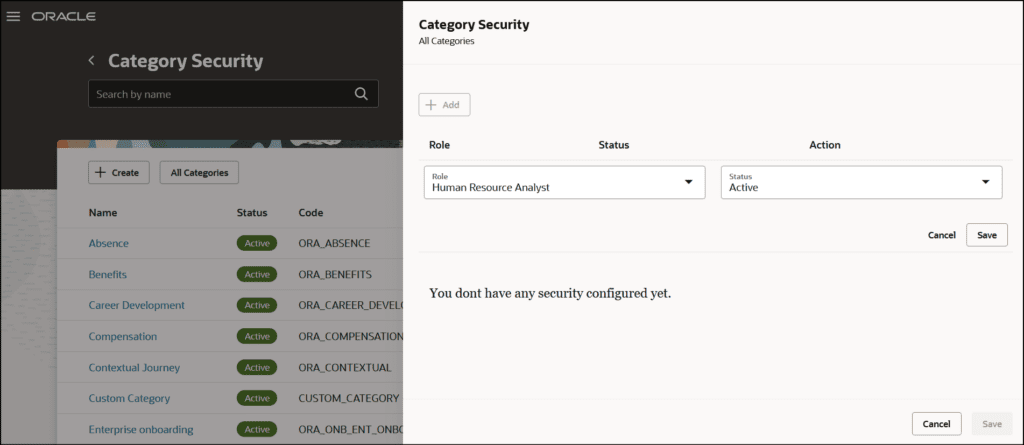
2. Redwood Enabled by Default for Global Human Resources Pages
Quick Notes:
Directly access certain Redwood-enabled HCM pages without having to manually turn on the Redwood profile option.
This table shows the Redwood pages where the profile options have been enabled by default in update 24D:
| Redwood Page | Profile Option Code | First Release of Redwood Page |
| Guided Journey (Setup page for configuring guided journey) | ORA_PER_GUIDED_JOURNEYS_SETUP_REDWOOD_ENABLED | 24C |
| Mass Download of Document Records | ORA_PER_MASS_DOWNLOAD_DOR_REDWOOD_ENABLED | 24D |
3. Manage Salary Info from Redwood View Employment Details Page
Quick Notes:
View, correct, and delete salary information from the Redwood View Employment Details page. On this page, you can view the summary of assignment and salary changes.
When you click the Correct button it will launch the Correct Employment Details process. But when you click Delete, it launches the Delete Employment Details page. This feature will simplify and streamline the process for line managers and HR specialists.
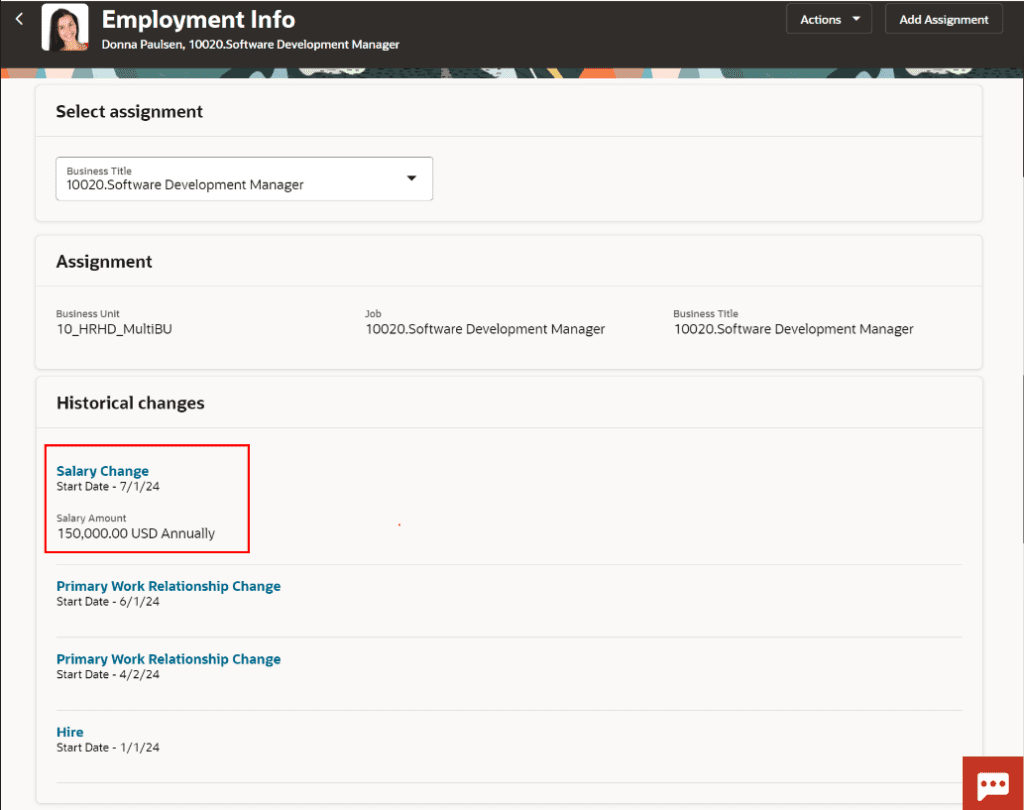
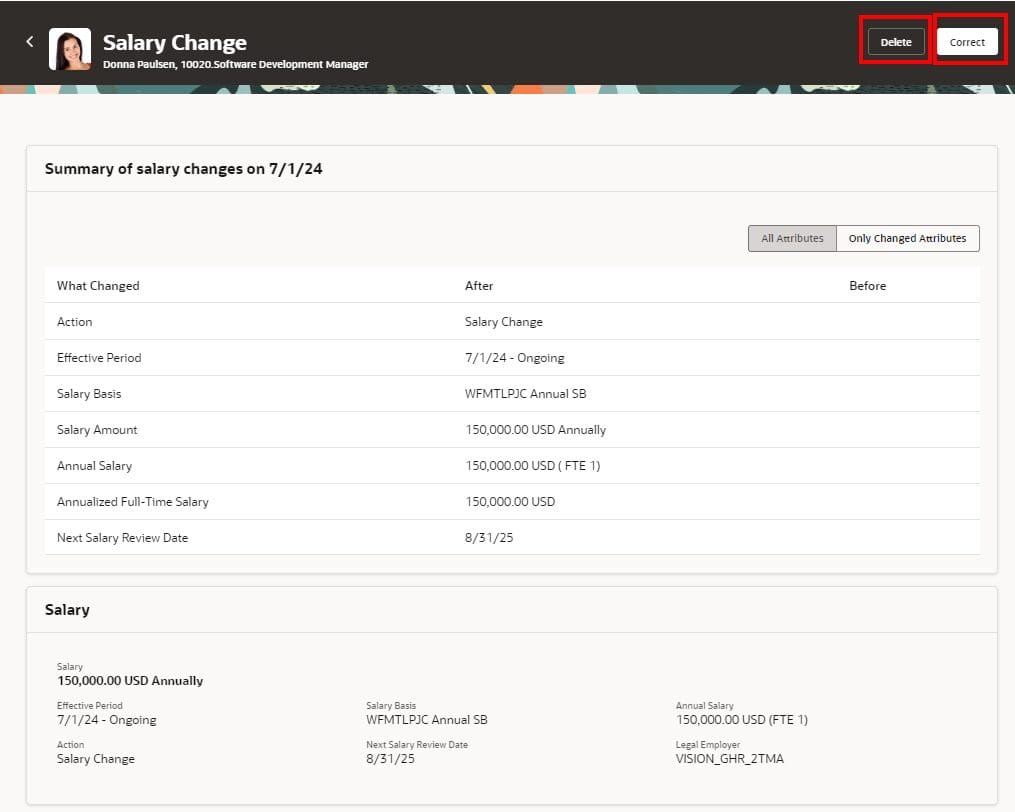
4. Redwood Experience for Journey Task Library
Quick Notes:
The Redwood Task Library page is the equivalent of the existing Task Library tab on the Checklist Templates page and has the same functionality, including validations. This page provides the ability to configure task library for journeys.
Steps to enable: Set ORA_PER_JOURNEYS_SETUP_REDWOOD_ENABLED to Y.
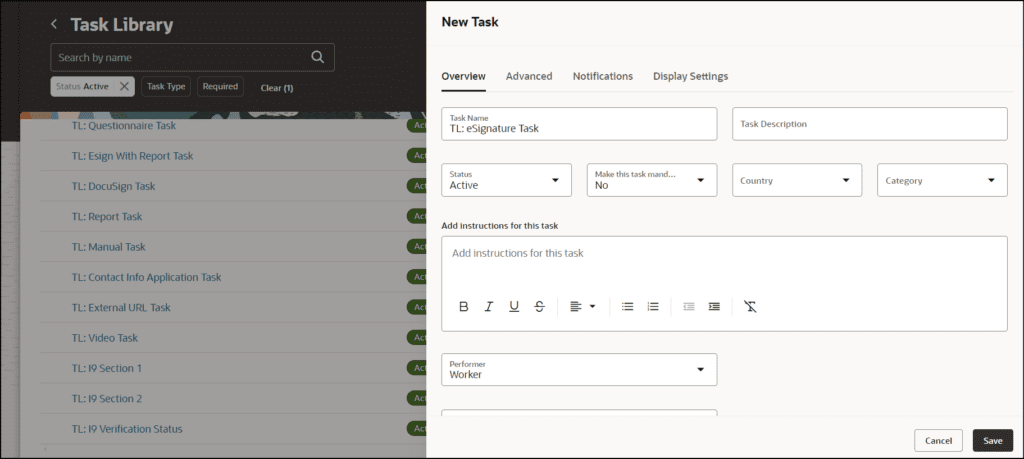
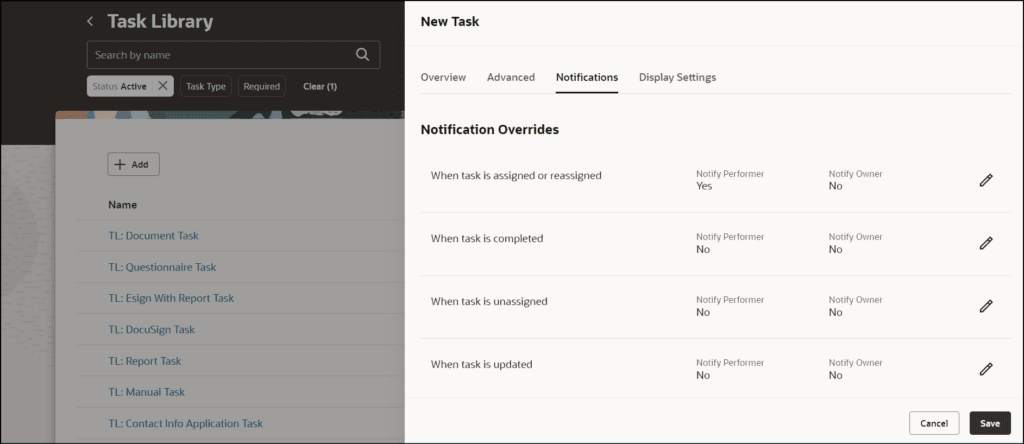
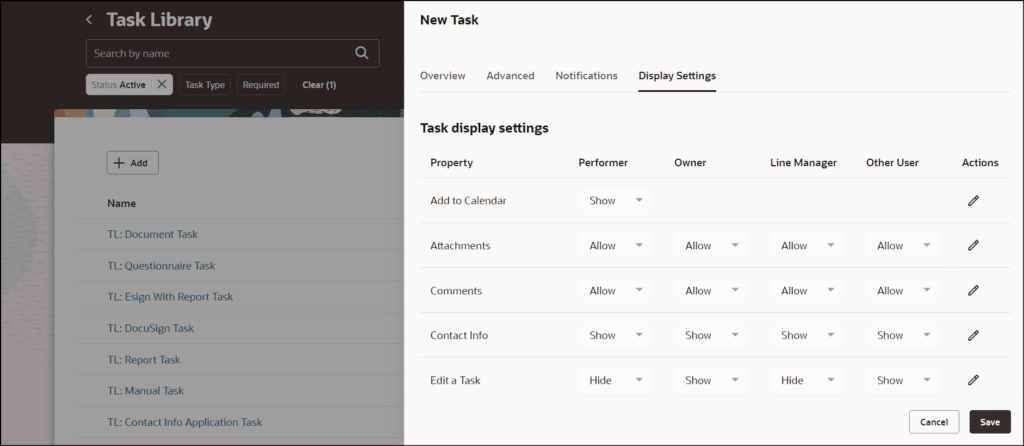
5. Associate Legal Employers with a Department
Quick Notes:
Associate multiple legal employers with a department using the Legal Employers That Share This Department extensible flexfield (EFF) context. This will help in filtering the departments based on the selected legal employer.
Here are some key points to note:
- You can associate multiple legal employers with a department, but you can’t associate the same legal employer twice with the same department.
- You can associate the same legal employer with different departments.
- You can delete the legal employer – department association.
- This legal employer – department mapping is copied when you duplicate a department.
- You can associate legal employers when creating, updating, or correcting a department.
Currently, departments are filtered based on the business unit-set mapping. Once implemented on consuming pages, this feature further refines the department-filtering capabilities, first by the business unit-set mapping, and then by the legal employer.
Steps to Enable: Workforce Structures> Manage Departments> Add Legal Employers that Share this Department
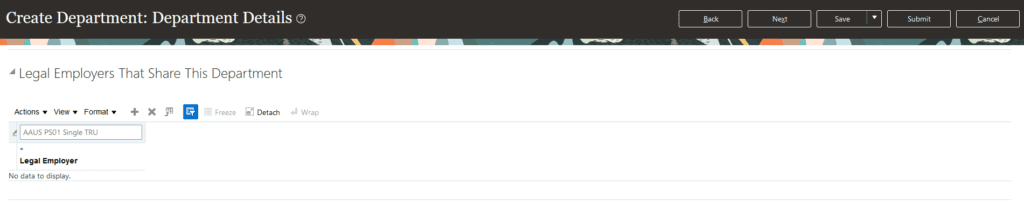
6. Bulk Revoke of Share Data Access
Quick Notes:
The new Revoke Share Data Access process will revoke data security that was granted using the Share Data Access task. You can revoke access in bulk by either the expiration date or creation date.
Steps to Enable: Schedule Process Revoke Share Data Access