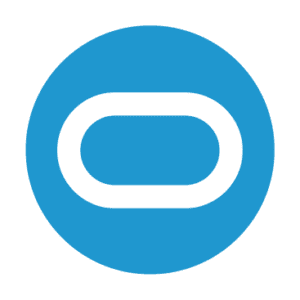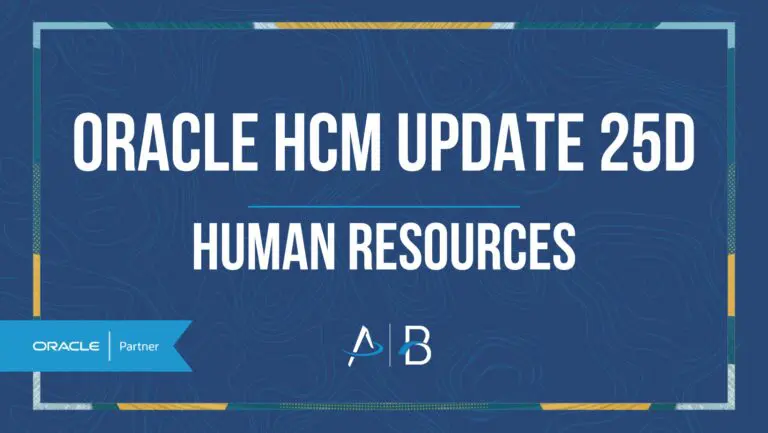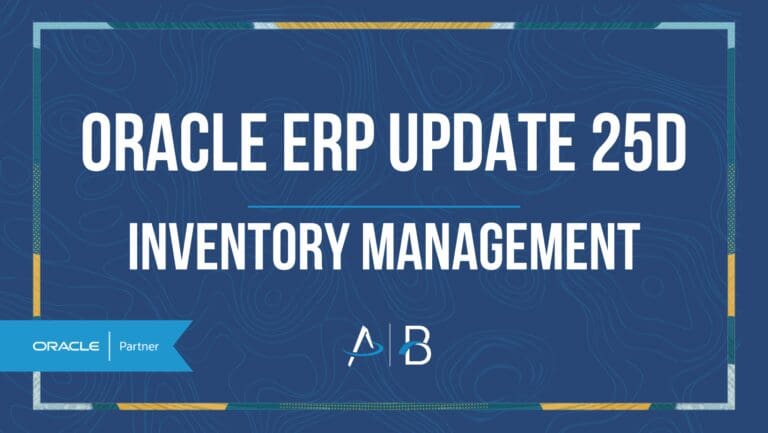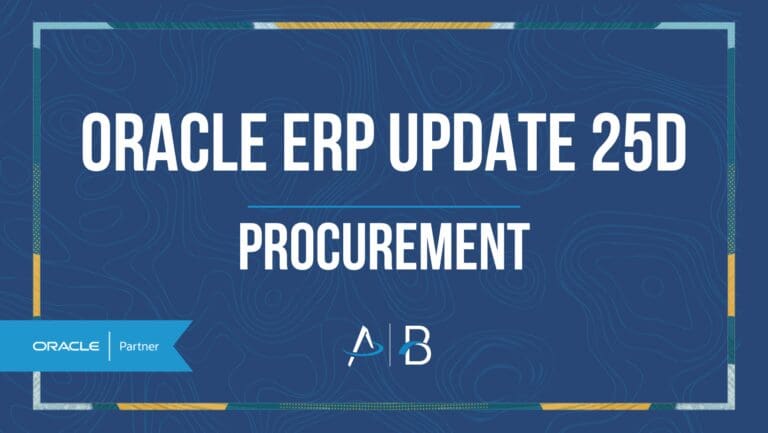Oracle HCM Update 24D: Performance Management
Low Impact
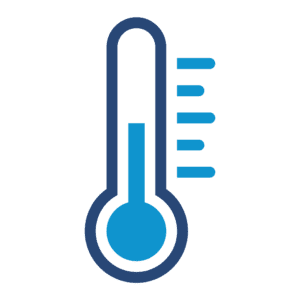
24D Update Features Covered:
- Share Multiple Performance Documents with Employees Action for Managers
- Performance Document Approvals Displayed in Redwood Style
- Assignment Status Criteria in Mass Action to Create Performance Documents
- Questionnaire Scores Displayed in Redwood Performance Documents
- HR Transfer of Performance Documents to New Managers As Part Of A Global Transfer
- Additional Formatting Features for Evaluation Comments in Performance Documents
1. Share Multiple Performance Documents with Employees Action for Managers
Quick Notes:
Managers can now share the performance document evaluation of multiple employees at the same time.
On the Evaluate Performance page, managers can select documents that have shared performance documents as the current task and select the action from the Actions menu.
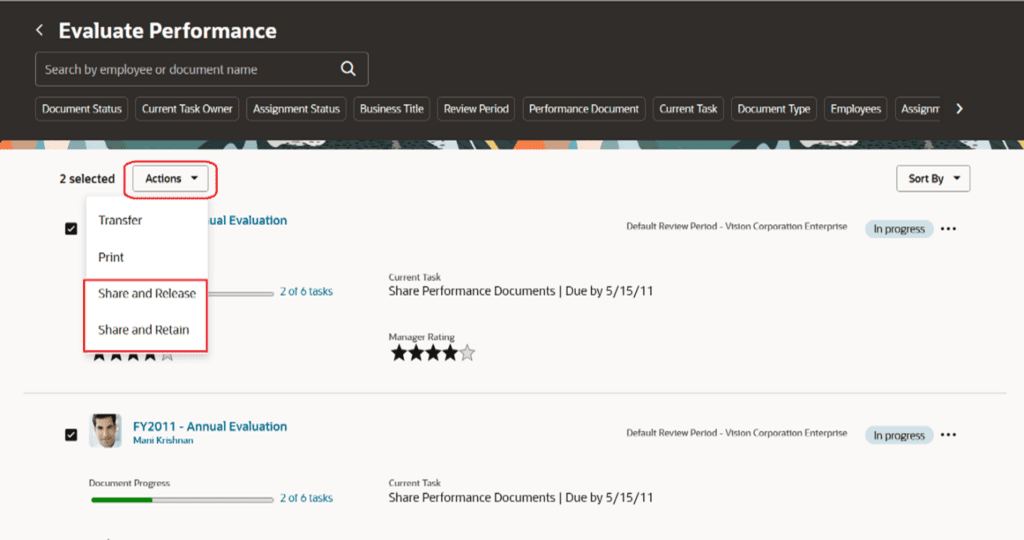
Based on the task status, they can use one of these options:
- Share and Release
- Share and Retain
Both the actions display a drawer. If notifications are enabled, managers can add comments for the notifications.
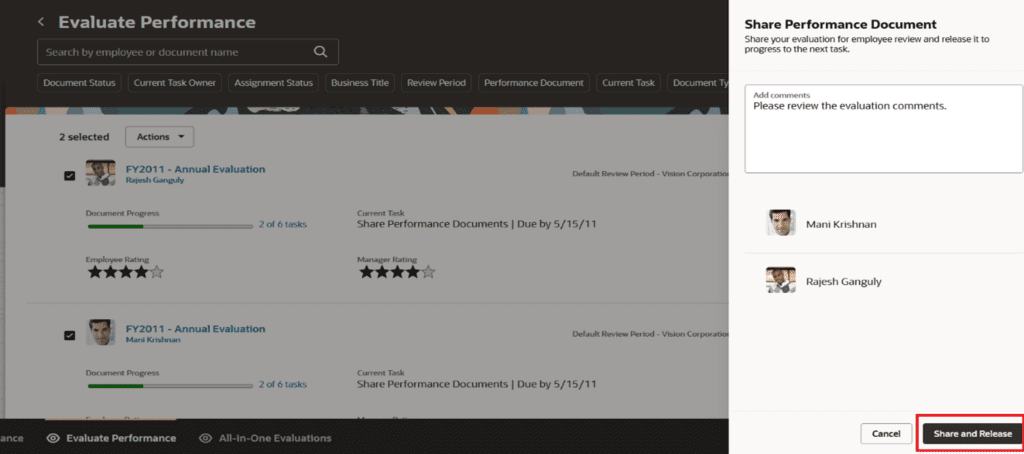
This feature enables managers to be more productive by helping them share their evaluation with multiple employees instead of repeating the task one at a time.
Steps to Enable
You need to configure the profile options in the following table. The attributes that display can be controlled using page properties in Visual Builder Studio.
| Profile Option Code | Profile Option Description | Default Value |
| ORA_HCM_VBCS_PWA_ENABLED | Enable VBCS Progressive Web Application User Interface | Y |
| ORA_HRA_PERFORMANCE_DOCUMENTS_AND_GOALS_REDWOOD_ENABLED | Enable performance documents and employees’ performance and development goals to display in Redwood | Yes |
| ORA_HRA_PERFORMANCE_LANDING_PART_FDBK_REDWOOD_ENABLED | Enable Redwood Performance landing page. | Yes |
2. Performance Document Approvals Displayed in Redwood Style
Quick Notes:
Take advantage of the email and worklist notifications associated with performance documents approvals displayed in the Redwood style. The notifications are created using the Redwood toolset Visual Builder Studio (VBS) to improve the user experience.
This feature provides Redwood experience with the previous responsive functionality.
Steps to Enable
You need to configure the profile options in the following table.
| Profile Option Code | Profile Option Description | Default Value |
| ORA_HCM_VBCS_PWA_ENABLED | Enable VBCS Progressive Web Application User Interface | Y |
| ORA_HRA_PERFORMANCE_DOCUMENTS_AND_GOALS_REDWOOD_ENABLED | Enable performance documents and employees’ performance and development goals to display in Redwood | Yes |
3. Assignment Status Criteria in Mass Action to Create Performance Documents
Quick Notes:
As an HR, you can now take advantage of the availability of specific assignment statuses to create employee performance documents using a mass action process.
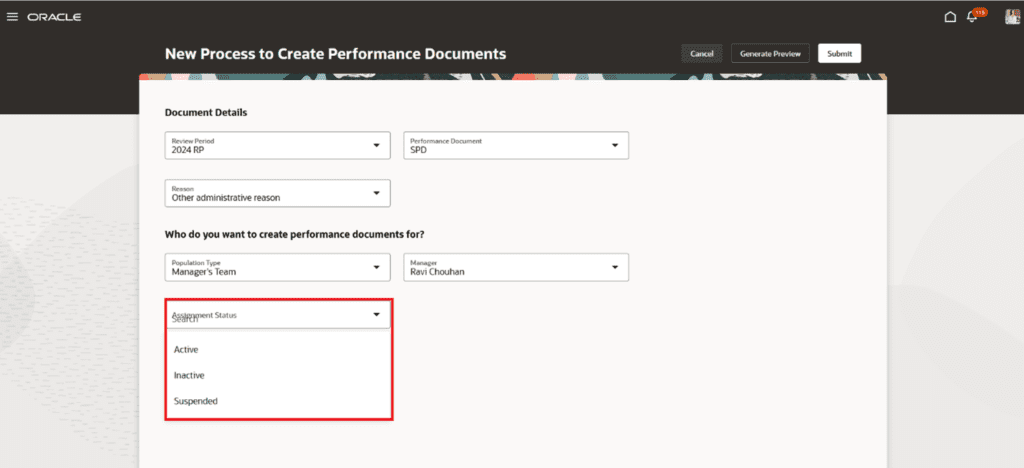
For a specific review period, you can choose a performance document.
Then specify the reason, select the population and the assignment status (this is an optional field). Since assignment status is optional if it’s not selected all statuses are processed. You can generate a preview or submit the process for immediate processing.
This feature enables administrators to minimize errors when creating performance documents for employees based on their assignment status.
Steps to Enable
You need to configure the profile options in the following table.
| Profile Option Code | Profile Option Description | Default Value |
| ORA_HCM_VBCS_PWA_ENABLED | Enable VBCS Progressive Web Application User Interface | Y |
| ORA_HRA_PERFORMANCE_DOCUMENTS_AND_GOALS_REDWOOD_ENABLED | Enable performance documents and employees’ performance and development goals to display in Redwood | Yes |
4. Questionnaire Scores Displayed in Redwood Performance Documents
Quick Notes:
You can now see scores if scoring is enabled for the questionnaire in your Redwood performance document.
If your performance document is configured to include a questionnaire that has scoring enabled, then after you provide your responses, you can use Calculate score to calculate the total score.
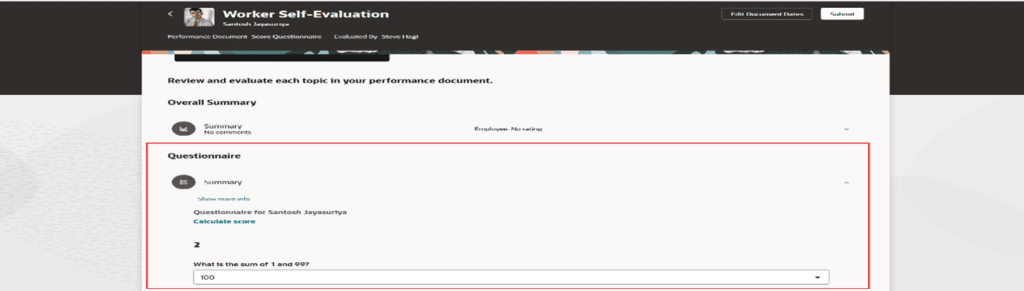
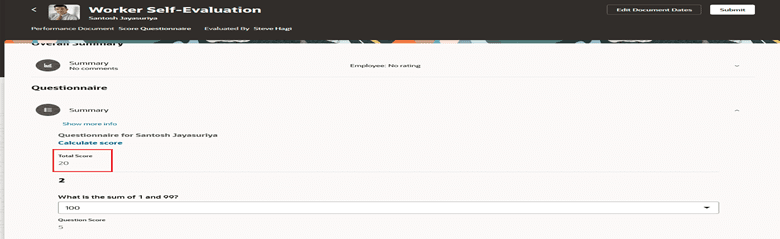
Users can see scores for workers, managers, and participants if configured.
This feature provides Redwood experience with the previous responsive functionality.
Steps to Enable
You need to configure the profile options in the following table. The attributes that display can be controlled using page properties in Visual Builder Studio.
| Profile Option Code | Profile Option Description | Default Value |
| ORA_HCM_VBCS_PWA_ENABLED | Enable VBCS Progressive Web Application User Interface | Y |
| ORA_HRA_PERFORMANCE_DOCUMENTS_AND_GOALS_REDWOOD_ENABLED | Enable performance documents and employees’ performance and development goals to display in Redwood | Yes |
5. HR Transfer of Performance Documents to New Managers As Part Of A Global Transfer
Quick Notes:
Enrich the HR user experience when using the Redwood Local and Global Transfer process to transfer performance documents and goals to new managers selected as part of a global transfer.
This process is available for HR specialists from the My Client Groups tab. In the Local and Global Transfer page, HR specialists can select the Performance tile if enabled and select the review period for which they want to transfer the performance documents.
They can then select the Transfer current performance documents for which I am the manager or can administrate to the new line manager checkbox to do the transfer. This transfers the goals and performance documents to the new assignment and the new line manager.
- If the global transfer is submitted on the system date or a past date, it’s processed immediately.
- If the global transfer process is due to be submitted in the future, the Move Performance Goals and Documents ESS job is scheduled to run on the date the global transfer becomes effective.
This feature enables HR users to facilitate the transfer and ensure that evaluation tasks are completed.
Steps to Enable
| Profile Option Code | Profile Option Description | Default Value |
| ORA_HCM_VBCS_PWA_ENABLED | Enable VBCS Progressive Web Application User Interface | Y |
| ORA_HRA_PERFORMANCE_DOCUMENTS_AND_GOALS_REDWOOD_ENABLED | Enable performance documents and employees’ performance and development goals to display in Redwood | Yes |
6. Additional Formatting Features for Evaluation Comments in Performance Documents
Quick Notes:
When providing evaluation comments in Redwood performance documents you can now take advantage of the additional formatting features of the text editor to format evaluation comments in order to emphasize certain points.
You can use the text editor toolbar that displays in the comments field for evaluation and final feedback comment fields.
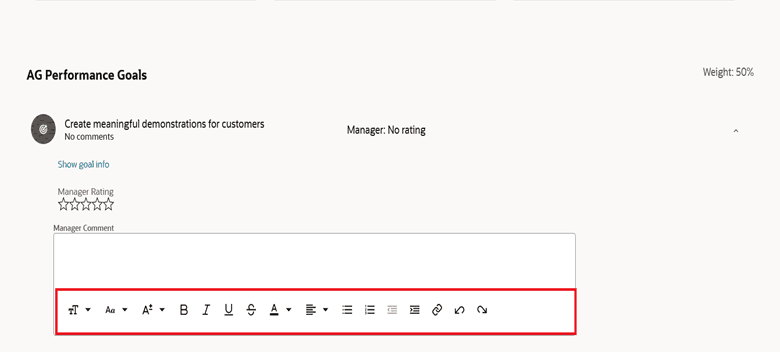
This feature enables users to highlight specific points in the evaluation comments thereby enhancing readability.