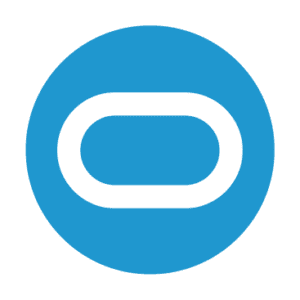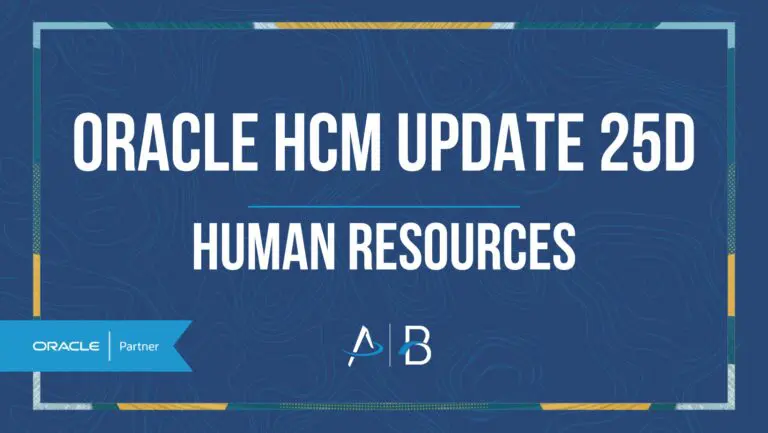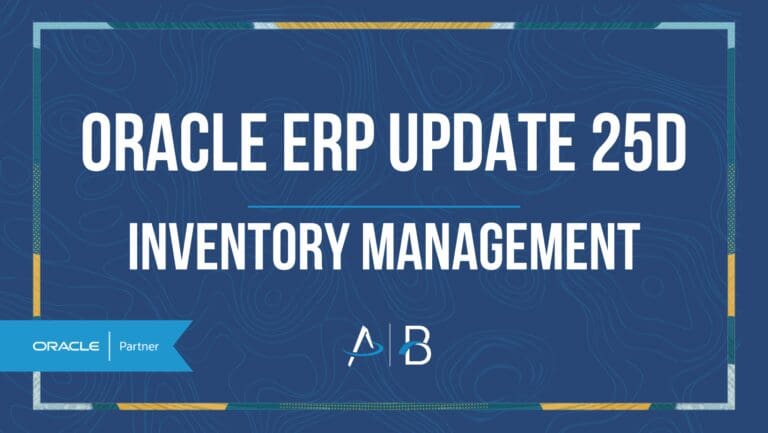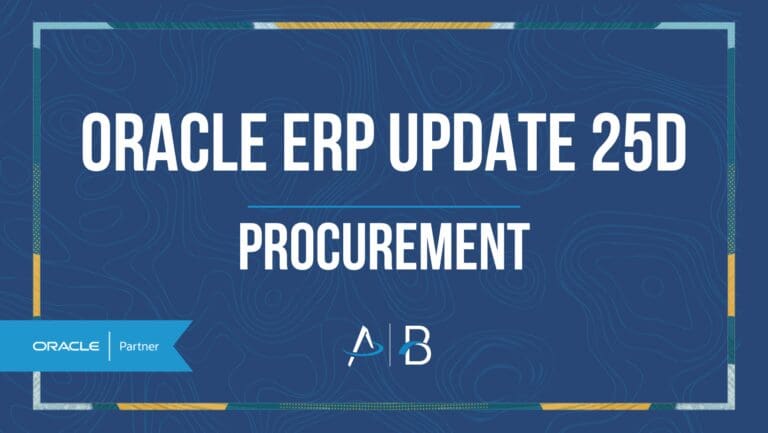Oracle HCM Update 25D: Learning
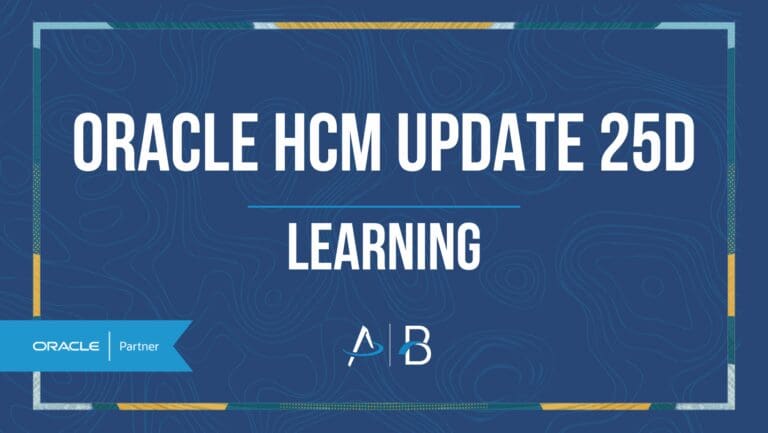
Low Impact
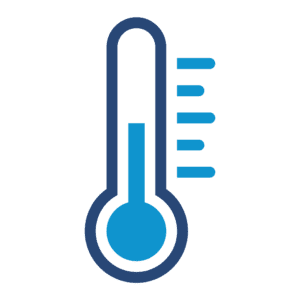
Feature Enablement

Redwood Features

Generative AI Features

25D Update Features Covered:
- Redwood Experience
- Classroom and Instructor Enhancements
- Hide Rate and Report Actions
- Guide and Engage Learners with Journeys and Nudges
- Self-Paced Learning Enrollment Period
1. Redwood Experience
In Oracle HCM Learning Cloud 25D, Redwood delivers a streamlined experience for both learners and administrators. Self-paced learning management is now simplified with a single workflow, embedded content playback, completion affirmation, multi-language support, and improved search features. There are enhancements as to what you can customize in visual builder studio. The learning catalog now offers a unified browse-and-search page with hover details like badges, skills, and trailer videos, while administrators gain better catalog management tools. This release is a step in Redwood’s rollout to catalog management, with future releases set to include ILT and other areas.
2. Classroom and Instructor Enhancements
Quick Notes:
With the classroom and instructor enhancements you now have more control and visibility when managing instructors and classrooms. When creating or updating an instructor-led training (ILT) activity, inactive classrooms are clearly identified, helping you make informed scheduling decisions. On the Instructors page, a new Status filter chip makes it easy to toggle between active and inactive instructors, while the Status column lets you quickly sort search results. The Edit Instructor page also provides a clear view of each instructor’s work assignment status and allows you to update their instructor status as needed. Together, these enhancements help learning administrators reduce scheduling conflicts, plan ahead more effectively, and make better use of available learning spaces.



3. Hide Rate and Report Actions
Quick Notes:
With the hide rate and report action enhancement you can now use business rules in Visual Builder Studio to hide the Rate and Report actions, helping you create a cleaner, more focused learning experience. With this enhancement, you can hide the Rate Learning button on Community Details, Topic Details, and Enrollment Details pages, and control the Report Issue option on Community Details, Catalog Details, Offering Details, Topic Details, and Enrollment Details pages. By tailoring these actions with business rules, you can streamline learning pages and present learners with only the most relevant options.
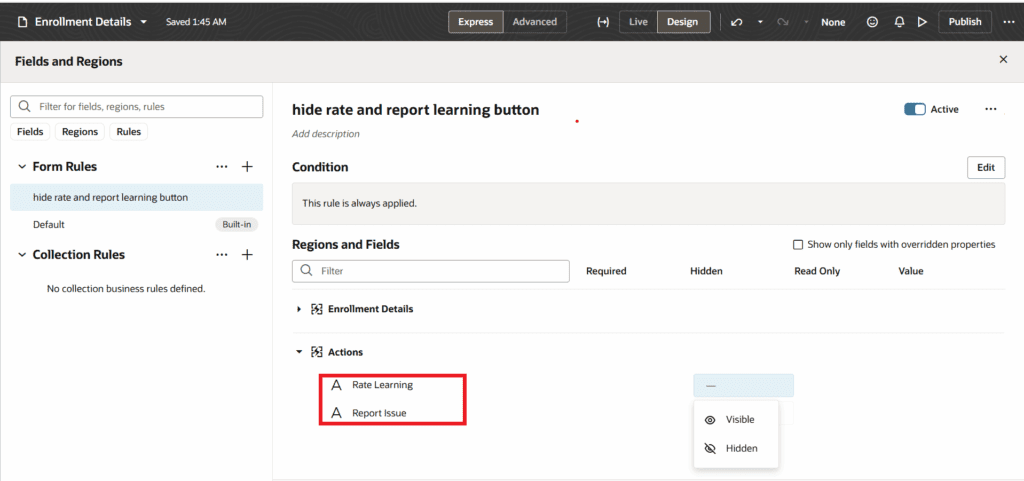
4. Guide and Engage Learners with Journeys and Nudges
Quick Notes:
With the guide and engage learners with journey and nudges enhancement there are many updates. As a learning administrator, you can now enable guided journeys and nudges on key learner pages to help learners’ complete tasks more effectively and stay engaged throughout their learning experience. You also can customize the default tab selection when a learner or manager opens the learning page, as well as display and reorder tabs to align with your organization’s priorities. Guided journeys can be enabled by entering the appropriate journeyCode and taskCodes values in Visual Builder Express mode, which automatically adds the relevant journeys and tasks to selected pages. Similarly, you can activate nudges across multiple learner self-service pages to provide timely prompts and tips, controlling their visibility by toggling the render Nudges property in Visual Builder Studio. These features create a more intuitive and personalized learning environment, helping reduce confusion, improve task completion rates, and boost overall engagement.

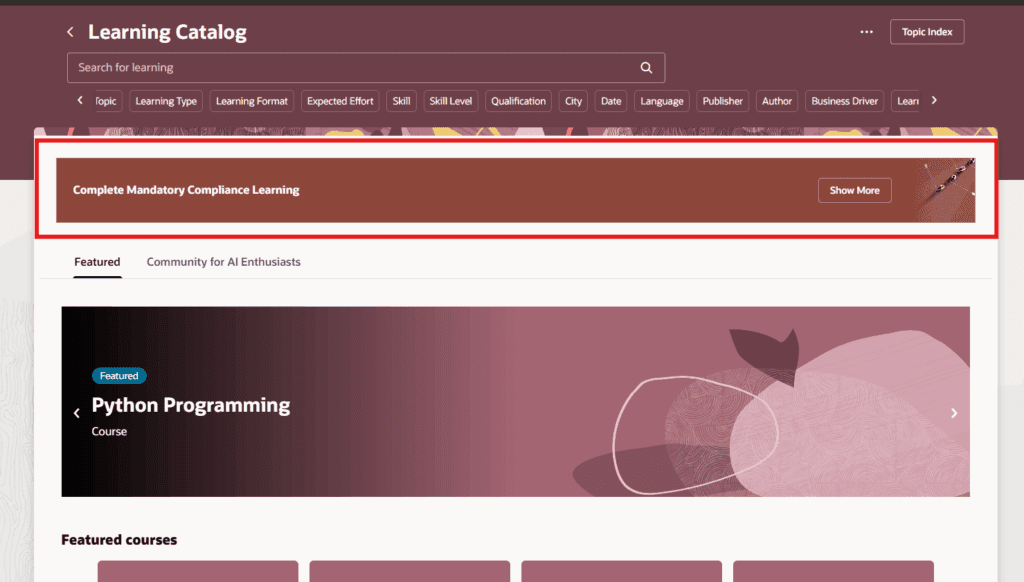

Steps to Enable: You need to make sure that the site-level profile value is Y for the ORA_WLF_ENABLE_GROW_RECOMMENDATIONS profile option, so people can access guided journeys on the Recommendations I Made page. Go to Settings and Maintenance > Tasks panel > Search > Manage Administrator Profile Values.
5. Self-Paced Learning Enrollment Period
Quick Notes:
With the self-paced learning enrollment period enhancement you can set the self-enrollment period to a specific date range, define exact start and end dates, and enrollment will only be available during that window. When an enrollment period is configured to fall outside the catalog visibility period, only learners with a direct enrollment link—accessible via the About tab using the Copy Self-Enrollment Link action—can enroll. Learners or managers viewing a self-paced learning item outside its enrollment period won’t see an Enroll action on the learning item card or catalog details page; instead, they’ll see a banner message indicating either that enrollment will open on a specific date or that the enrollment period has ended. This enhancement gives you greater flexibility to control enrollment windows for self-paced learning, whether you want to restrict enrollment to a smaller timeframe or allow select learners to enroll outside of catalog visibility periods.

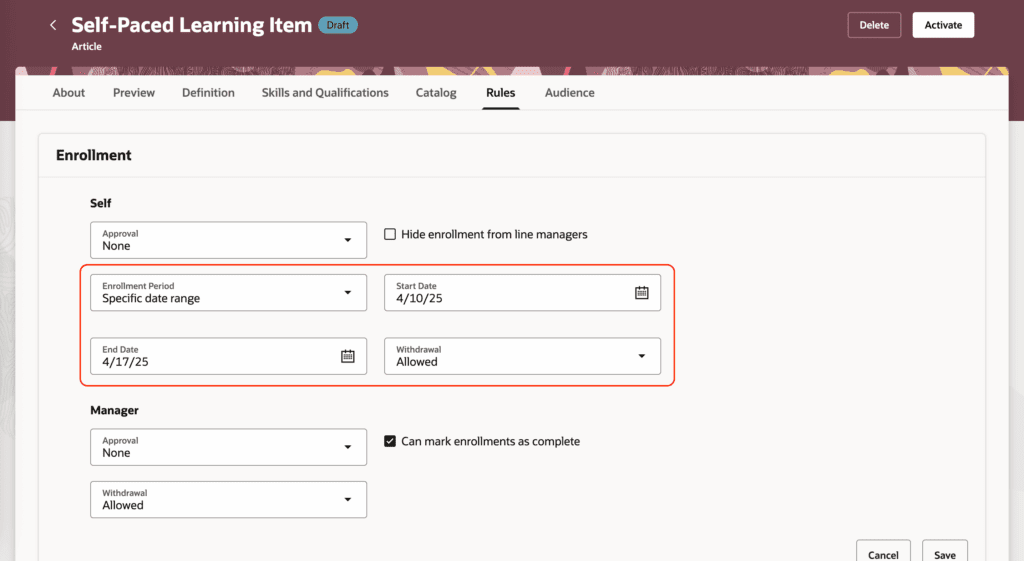
Steps to Enable: You need to enable self-paced learning to use this feature.
By Megan Wright