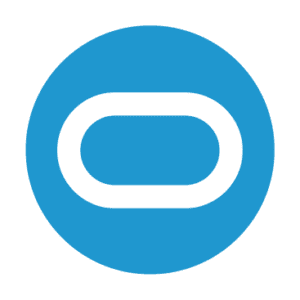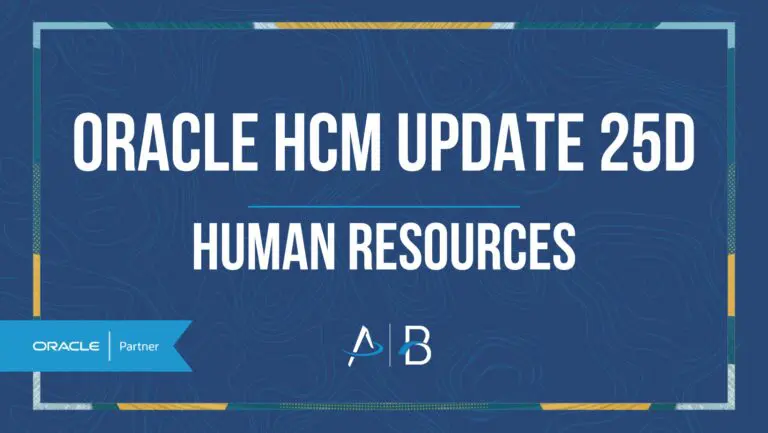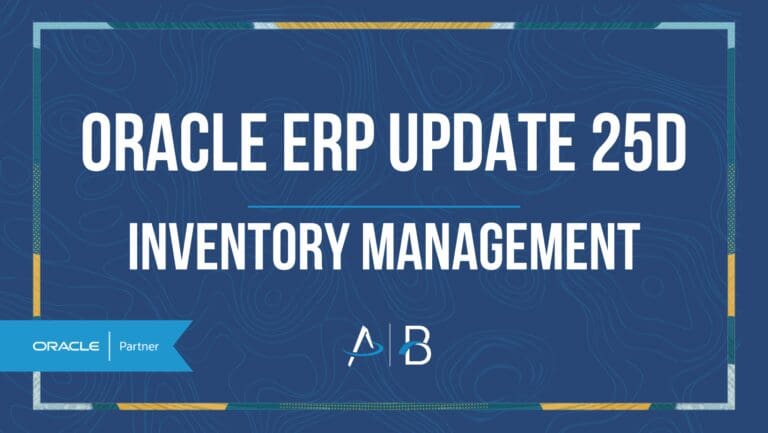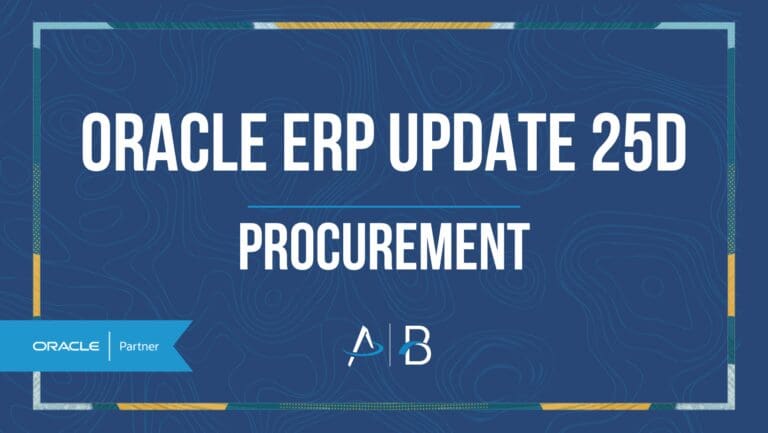Oracle HCM Update 25D: Talent Management
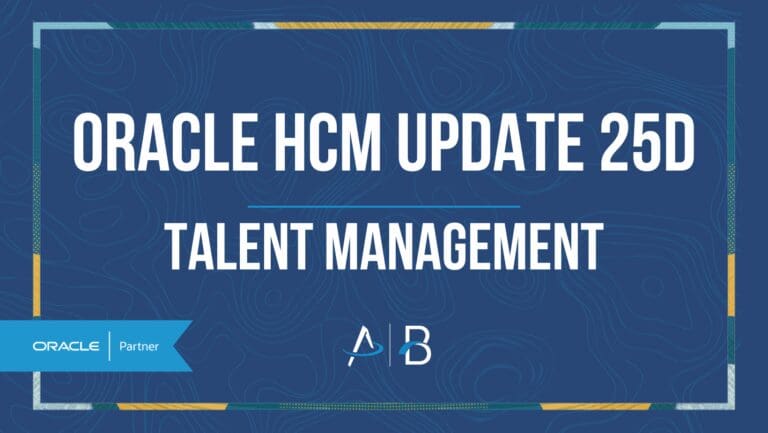
Low Impact
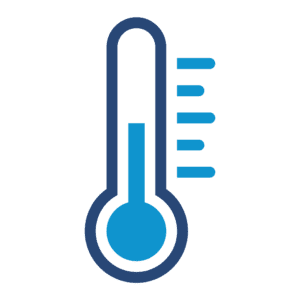
Feature Enablement
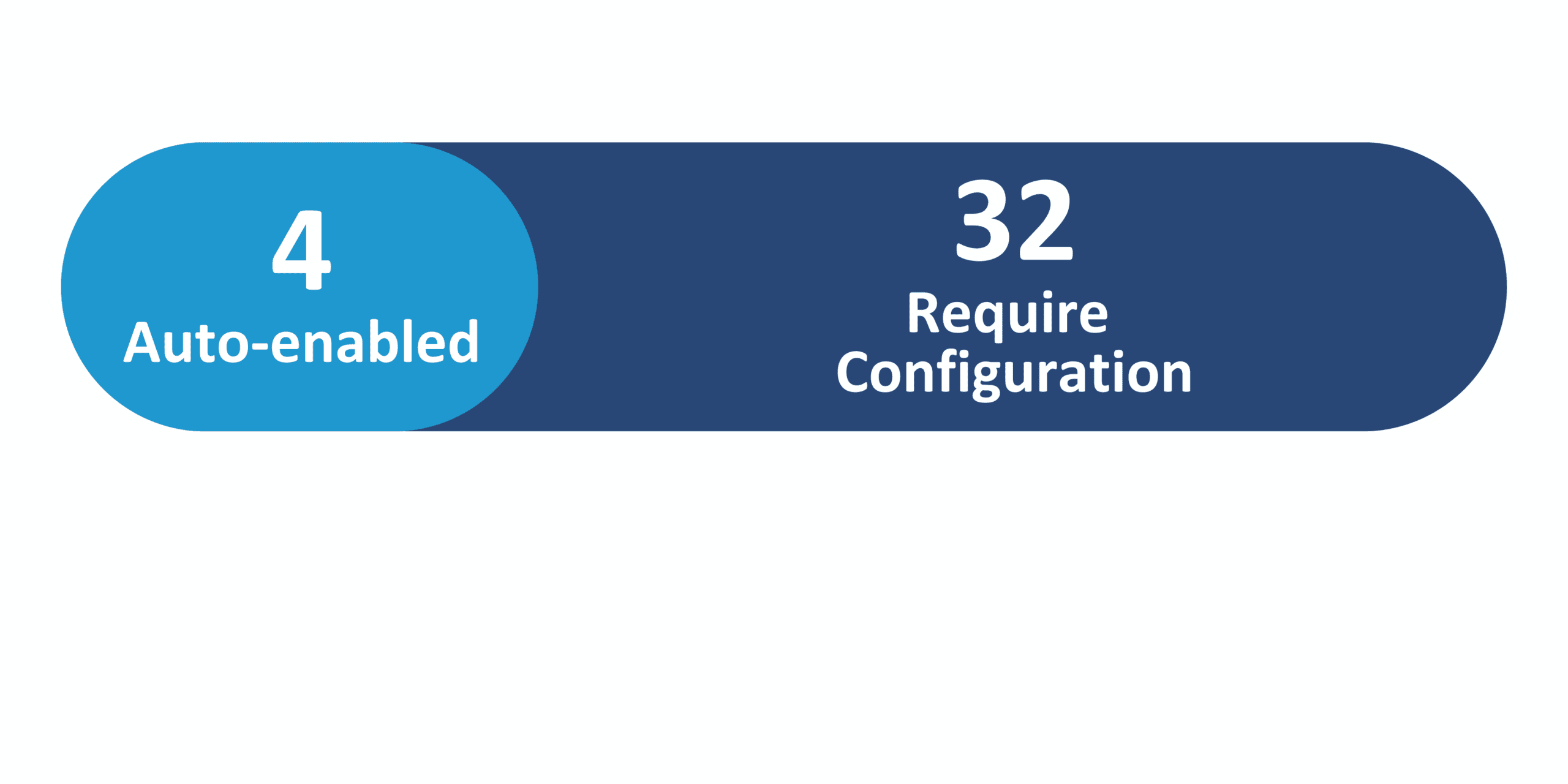
Redwood Features
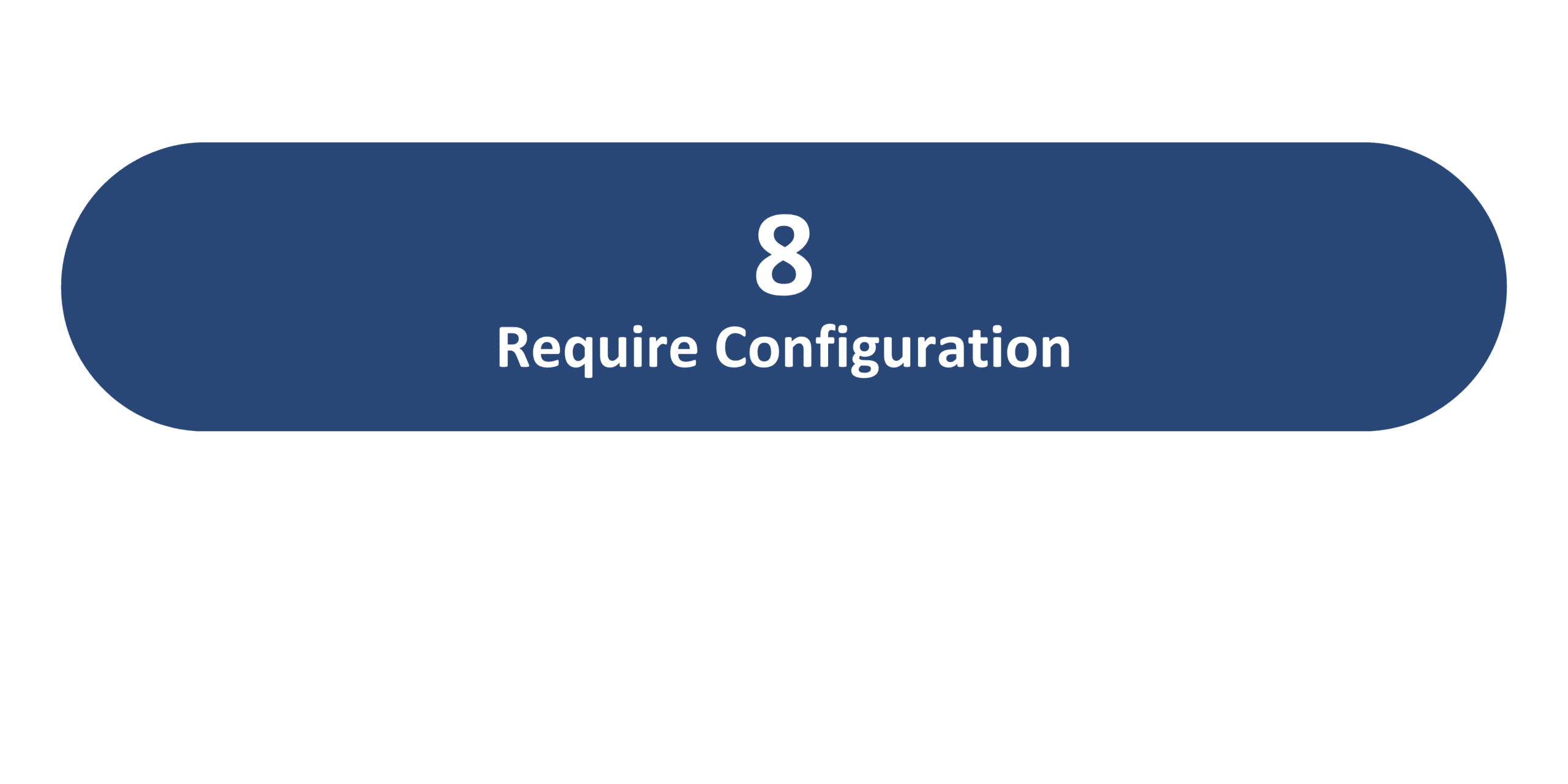
Generative AI Features

25D Update Features Covered:
- Redwood Experience
- Generative AI
- HR Creates Check-Ins
- Goal Setting Dates and Restrictions
- Select Library Goals When Creating Goals
- Define the Minimum Number of Characters Required to Generate Additional Feedback Comments
- Enhancements In All-In-One Evaluations
- Talent Review Dashboard – Talent Review Actions in Panels
1. Redwood Experience
Oracle expands Redwood in the 25D Talent Management release with features that improve usability and configurability. HR analysts now have read-only access to feedback templates, ensuring control and transparency without risking edits. Feedback notifications can include matrix managers, strengthening collaboration across reporting lines. Administrators can use Visual Builder Studio to control tab order in the Feedback Center and customize person attributes in page headers. Additional updates streamline succession planning with defaulting and validation rules, enhance focus by hiding Talent Review notes, and standardize worker list-of-values for a consistent user experience.
2. Generative AI
Oracle 25D introduces expanded Generative AI (Gen AI) capabilities to streamline goal creation and performance evaluations. Employees now receive input validation when generating goals with AI assistance, ensuring goal names are appropriate and ethical. In performance documents, both managers and workers can use AI to generate evaluation comments, with managers able to incorporate multiple data sources, including initial comments, ratings, feedback, and check-in notes. AI can also create summary-level comments for competencies, performance goals, and development goals. Child prompts summarize data before AI processing, improving insights from larger datasets. These updates help organizations maintain quality and consistency while accelerating performance management workflows.
3. HR Creates Check-Ins
Quick Notes:
HR Specialists can now create bulk check-in documents for employees, either individually or in groups, by specifying review details, manager type, and discussion topics. Check-ins can be created for primary assignments by default, or for all assignments if needed, with up to 13 check-ins generated at a time. This feature helps track performance, enhance engagement, align goals, ensure compliance, and support employee development. By streamlining the creation process, HR can improve managerial effectiveness across the organization.
Steps to enable:
- Ensure users have the role ORA_PER_HUMAN_RESOURCE_SPECIALIST_JOB assigned
- Navigate to Mass Actions or Check-in Documents page to create check-ins individually or in bulk.
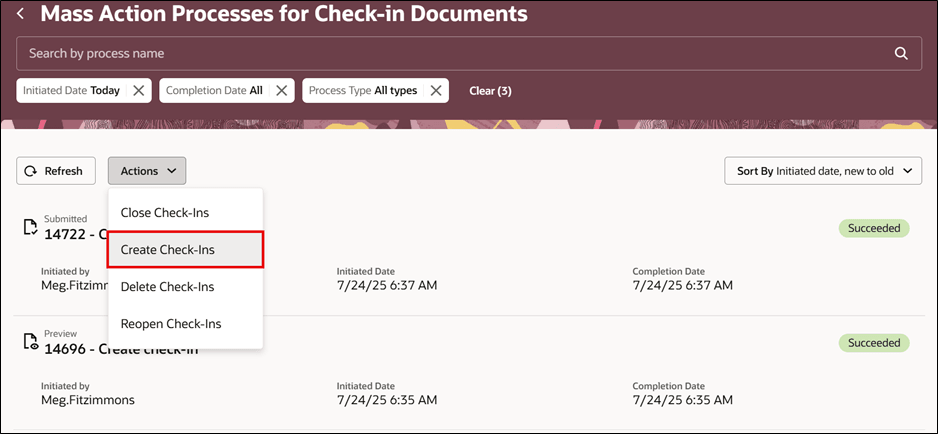
4. Goal Setting Dates and Restrictions
Quick Notes:
Administrators can now define goal setting dates for goal plans and control whether employees can add or edit goals after the goal setting period ends. Managers and HR specialists retain full flexibility to update goals regardless of these dates. Employees can still extend goals from other plans or submit their goal plan for approval after the period ends. These settings enhance goal management by providing clear timelines while maintaining flexibility for necessary employee actions.
Steps to enable:
- Go to Setup and Maintenance > Manage Profile Options.
- Set ORA_HCM_VBCS_PWA_ENABLED = Yes (enables VBCS Progressive Web App UI).
- Set ORA_HRA_PERFORMANCE_DOCUMENTS_AND_GOALS_REDWOOD_ENABLED = Yes (enables Redwood Performance Documents and Goals Center).
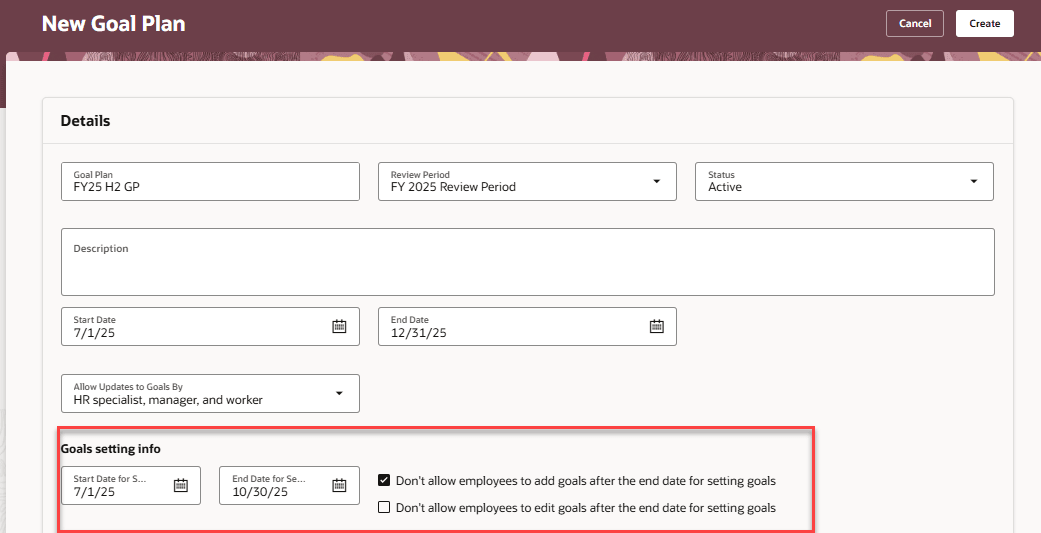
5. Select Library Goals When Creating Goals
Quick Notes:
Employees and managers can now select performance or development goals from a predefined goal library when creating or assigning goals. This feature streamlines goal creation, promotes consistency across the organization, and helps ensure that goals align with company standards and best practices. By leveraging library goals, teams can save time while maintaining quality and focus in goal setting.
Steps to enable:
- Go to Setup and Maintenance > Manage Profile Options.
- Set ORA_HCM_VBCS_PWA_ENABLED = Yes.
- Set ORA_HRA_PERFORMANCE_DOCUMENTS_AND_GOALS_REDWOOD_ENABLED = Yes.
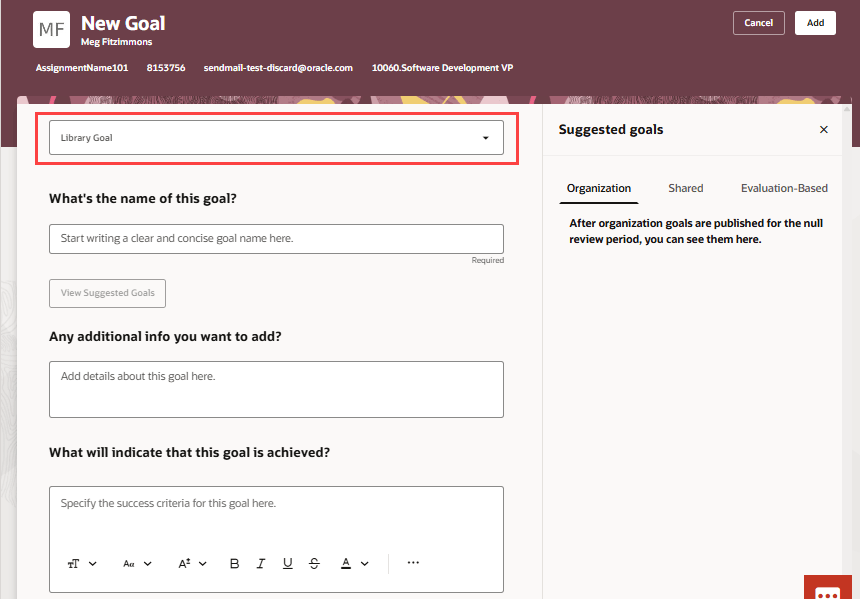
6. Define the Minimum Number of Characters Required to Generate Additional Feedback Comments
Quick Notes:
Administrators can now set a minimum number of characters that users must enter before generating additional AI-assisted feedback comments. This encourages more thoughtful and detailed input from users while still allowing AI to enhance or create supplementary feedback.
Steps to enable:
- Navigate to Give Feedback > Business Rules > Feedback Setup.
- Configure the page property “Set Minimum Number of Characters Required to use Give Feedback AI” to define the minimum characters.
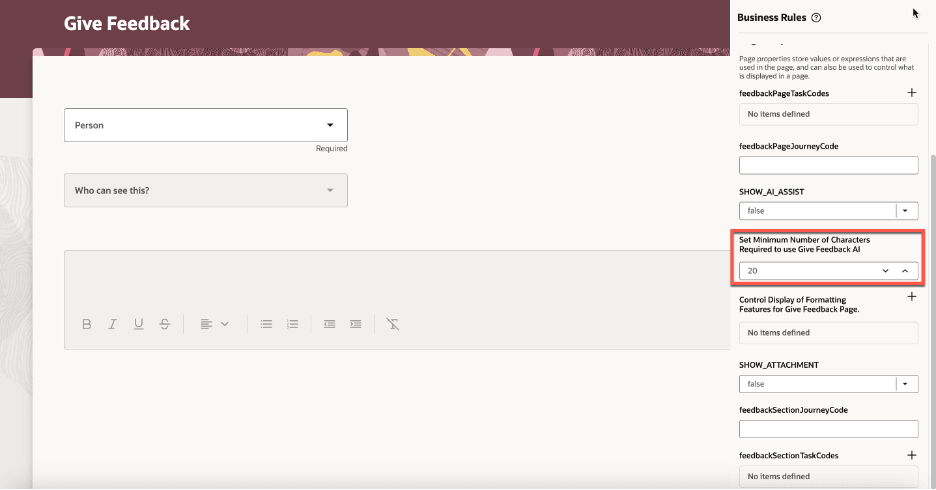
7. Enhancements In All-In-One Evaluations
Quick Notes:
Managers now see clear messages when competencies or goals cannot be marked as not ready to evaluate because the weight is not set to 100%, with the option appearing as read-only for clarity. Attachments for performance documents are visible directly, eliminating the need to drill down into individual documents. Competencies are displayed both in the main data grid and in the drawer, allowing managers to review all competencies for a worker in one view. These enhancements streamline the evaluation process and improve efficiency in All-in-One Evaluations.
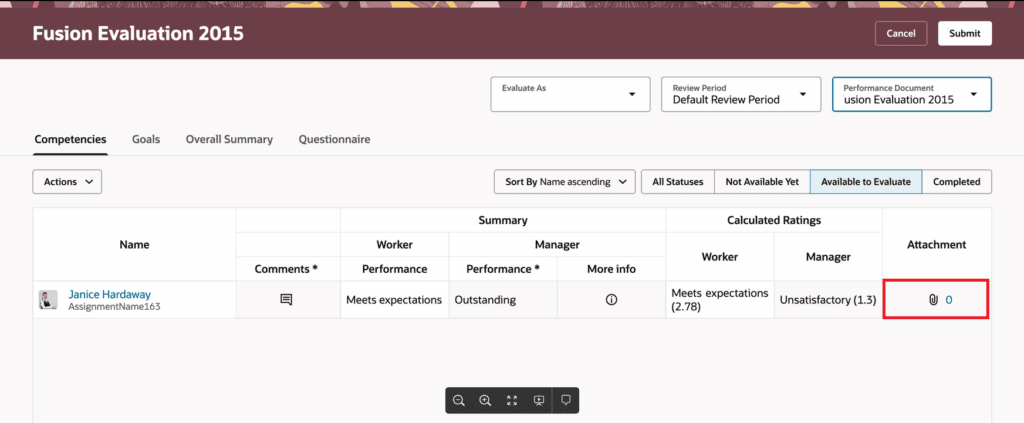
8. Talent Review Dashboard – Talent Review Actions in Panels
Quick Notes:
During Talent Review meetings, users can perform key actions such as moving within the matrix, viewing potential assessments, adding tasks or notes, and assigning goals or succession plans directly within panels on the dashboard. This keeps users in the context of the meeting and eliminates the need to navigate to separate pages. These enhancements make Talent Review meetings more efficient and easier to manage.
Steps to enable:
- Go to Setup and Maintenance > Manage Profile Options.
- Set ORA_HCM_VBCS_PWA_ENABLED = Yes.
- Set ORA_HRR_TALENT_REVIEW_REDWOOD_ENABLED = Yes.
- Set ORA_HRR_REDWOOD_DASHBOARD_ENABLED = Yes.
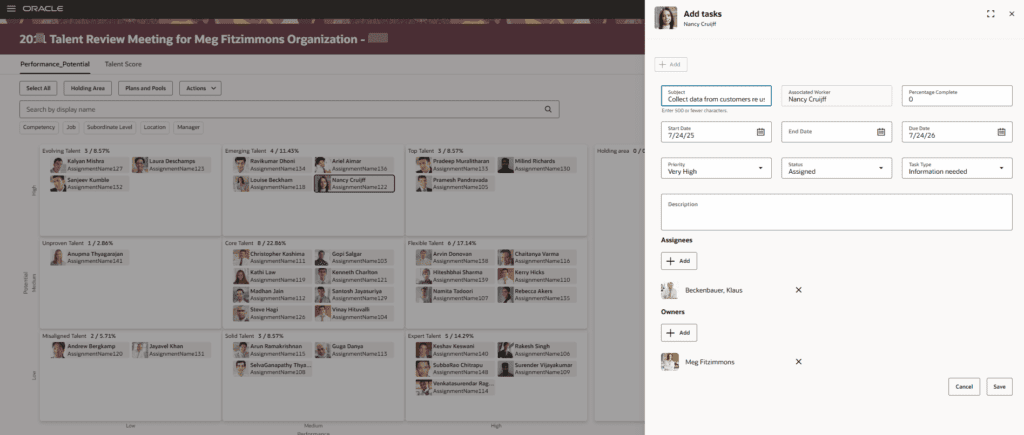
By Megan Wright