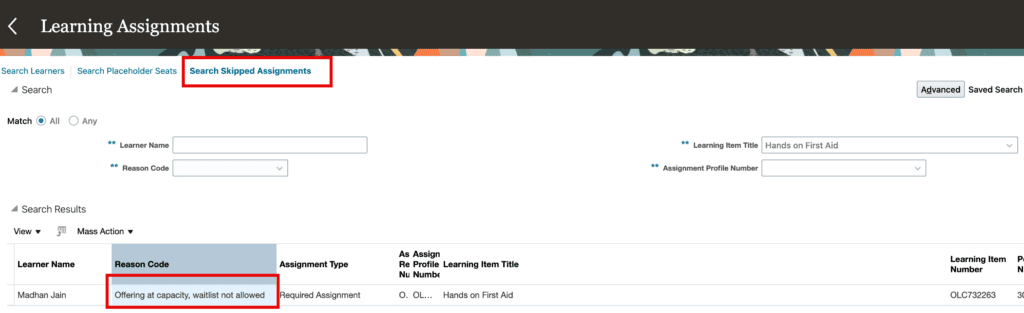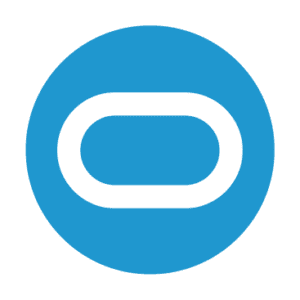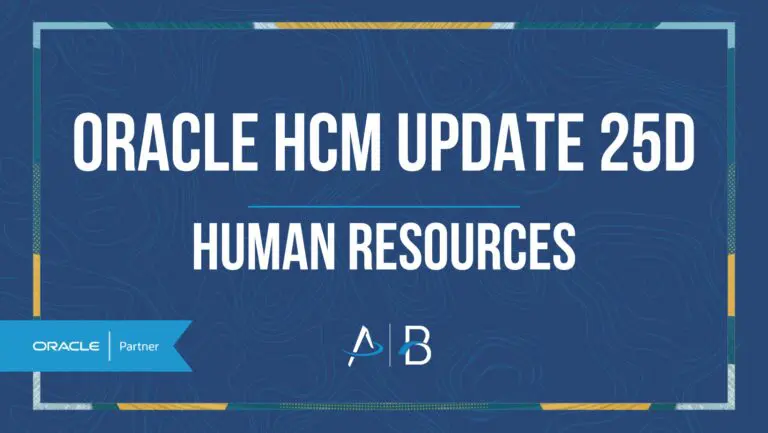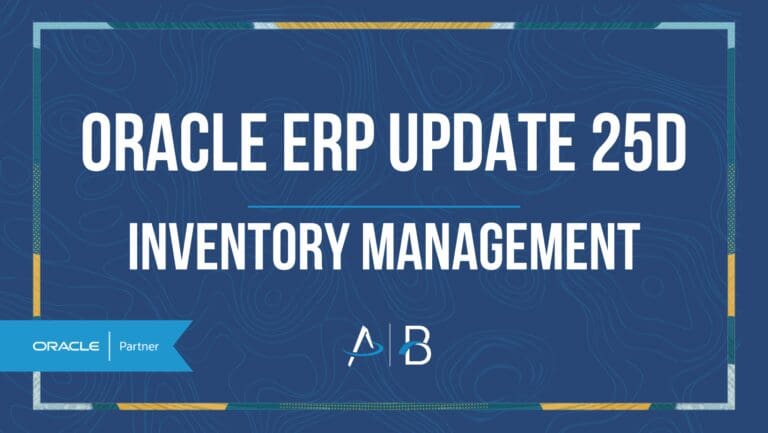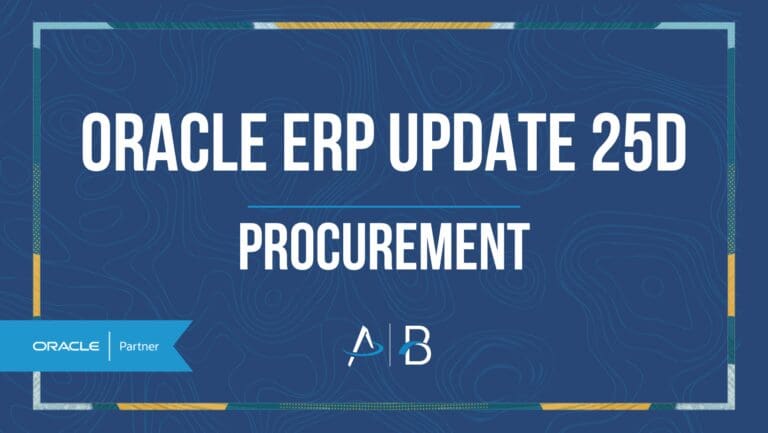Oracle HCM Update 25B: Learn
Low Impact
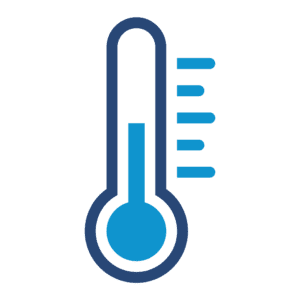
Feature Enablement
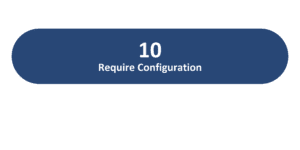
Redwood Features
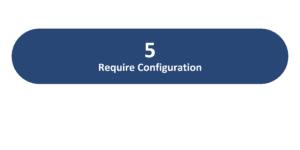
25B Update Features Covered:
- Self-Paced Learning Enhancements for Administrators
- Self-Paced Learning Enrollment Approval
- Improved Self-Service Experience for Offerings at Capacity
1. Self-Paced Learning Enhancements for Administrators
Quick Notes:
The 25B Learn release has greatly enhanced Self-Paced Learning for Administrators. Among these enhancements, there are 3 key highlights. Shortcuts to viewing and creating assignments make it easier for administrators to access the learning assignment page, create mandatory and voluntary assignments, and use page-level actions on the catalog details page.
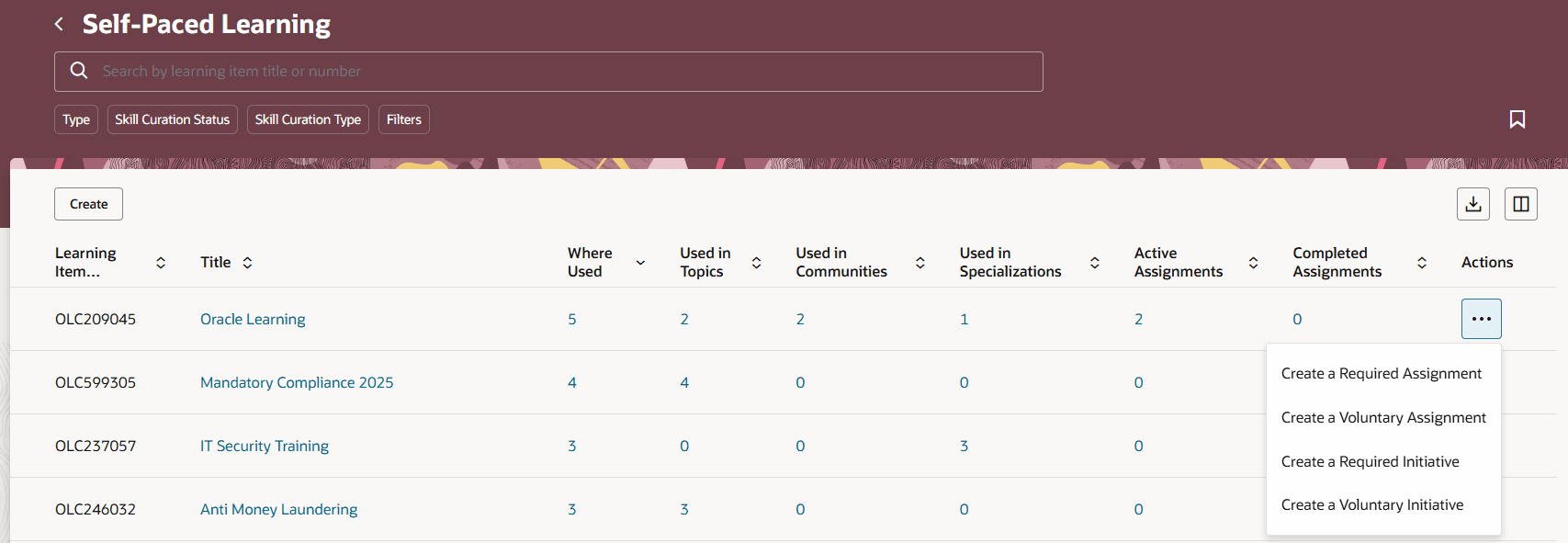
Search suggestions now automatically appear under the keyword search bar, allowing for an easier browsing experience.
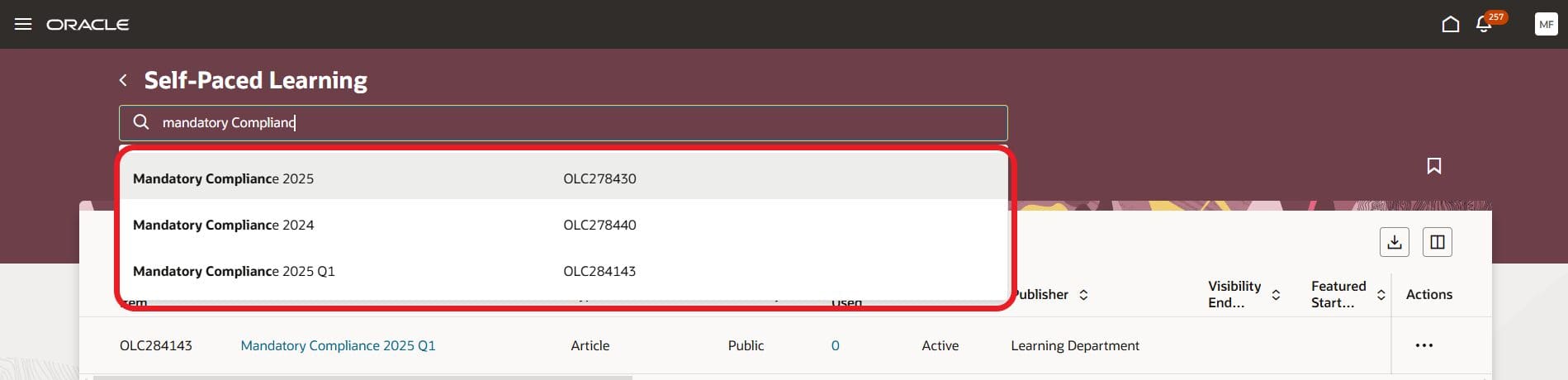
Lastly, Admin Catalog Search View offers enhanced filter criteria, search views, and saved searches.
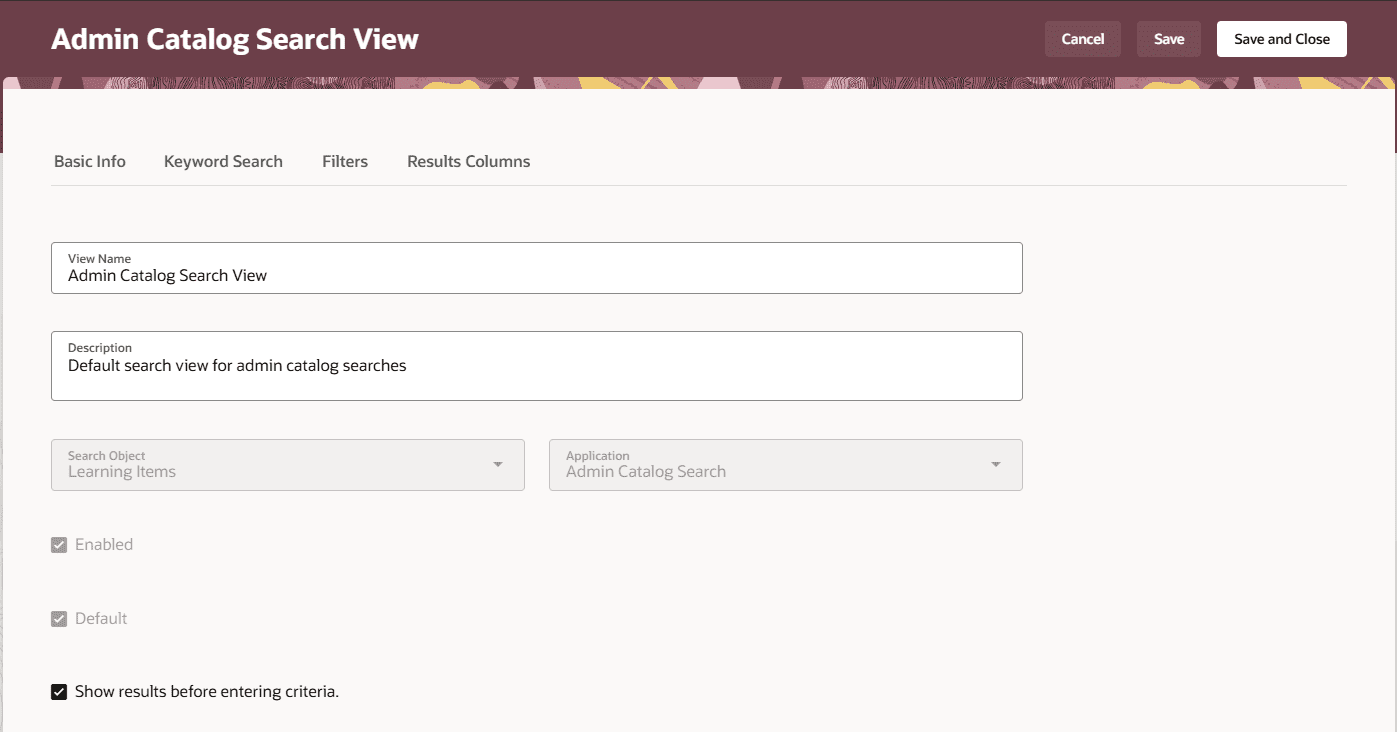
2. Self-Paced Learning Enrollment Approval
Quick Notes:
Administrators can now require approval when a learner self-enrolls or when a manager enrolls a direct report in a self-paced learning. This enhancement ensures that a learner can enroll only after receiving approval from the relevant approver.
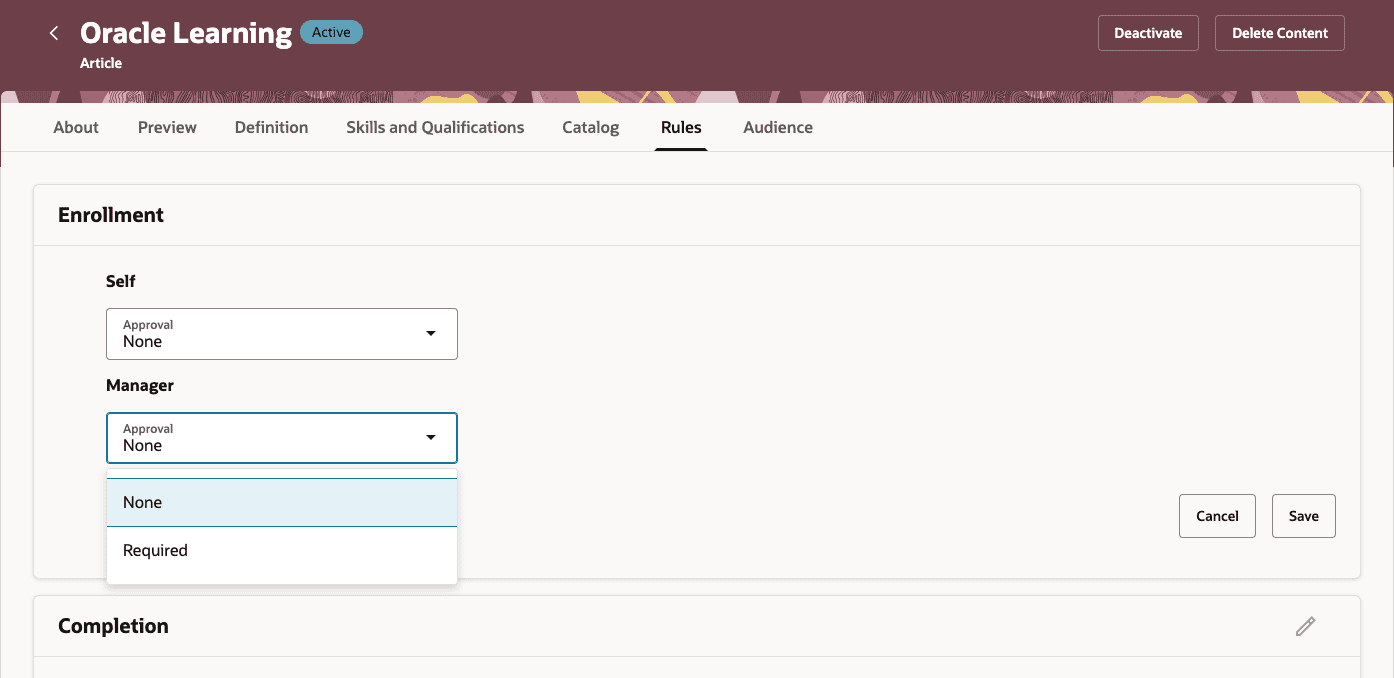
3. Improved Self-Service Experience for Offerings at Capacity
Quick Notes:
When an offering reaches its capacity and the Allow joining the waitlist from self-service option isn’t enabled, the Assign Learning To My Team action on the offering details page will not appear. If the course is assigned to a team member, the ‘No offerings are currently available’ message will appear below the course in the assignment.
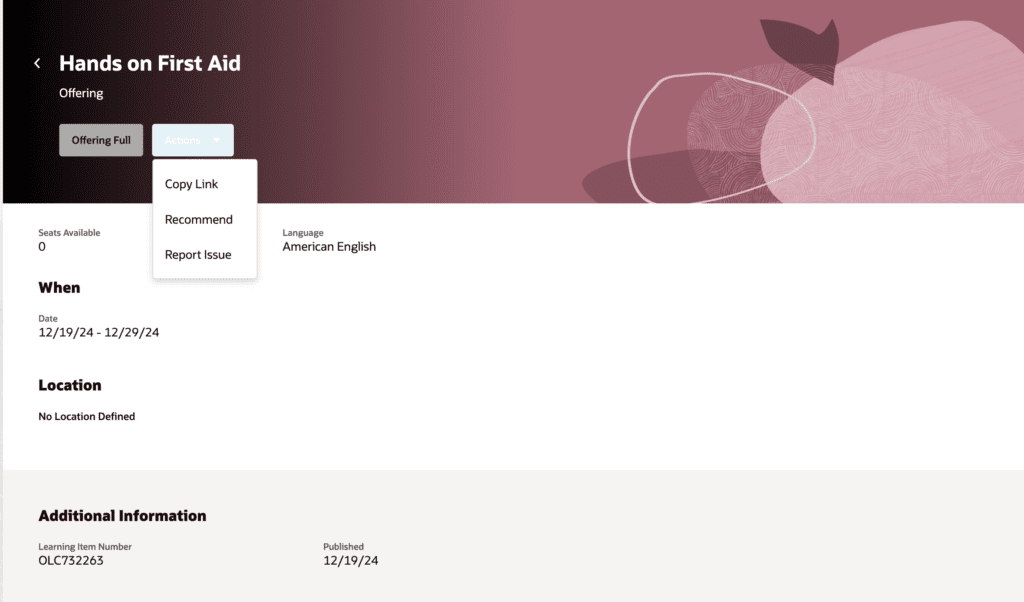
When capacity is reached while assigning multiple learners, the assignment won’t add learners to the waitlist or process the learners who exceed the capacity.
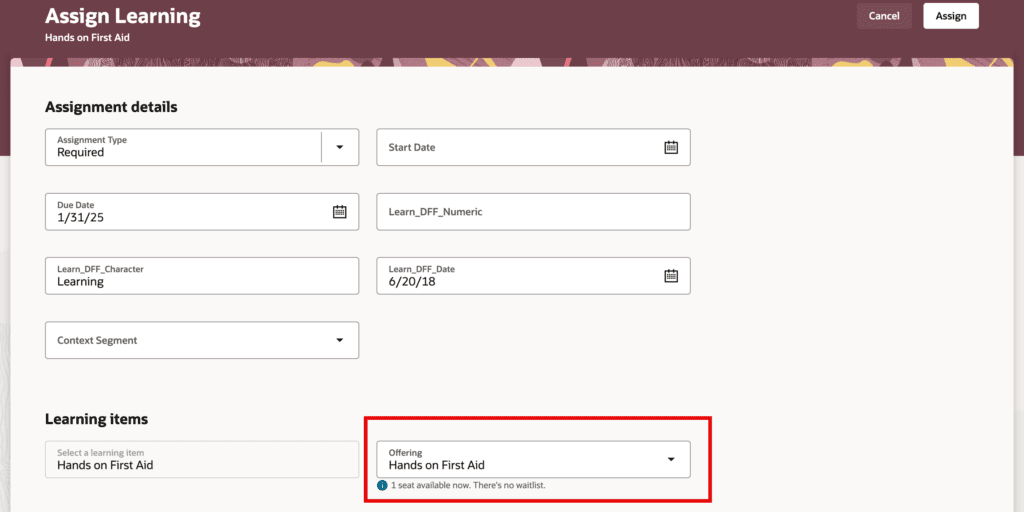
Learners who were not enrolled due to a full capacity appear on the Search Skipped Assignments tab with the Offering at capacity, waitlist not allowed reason code.