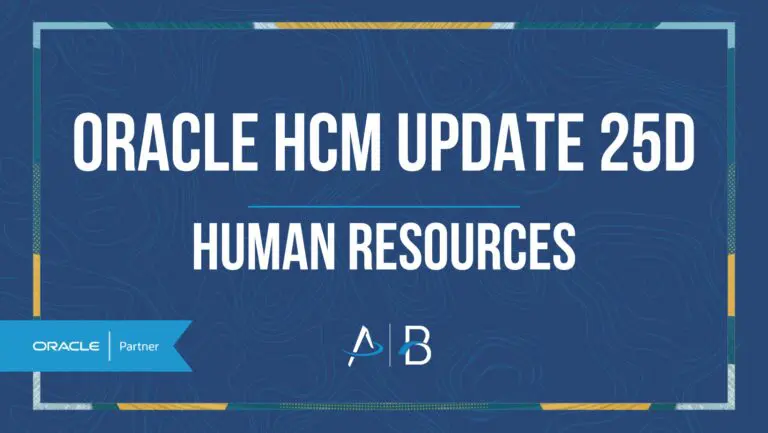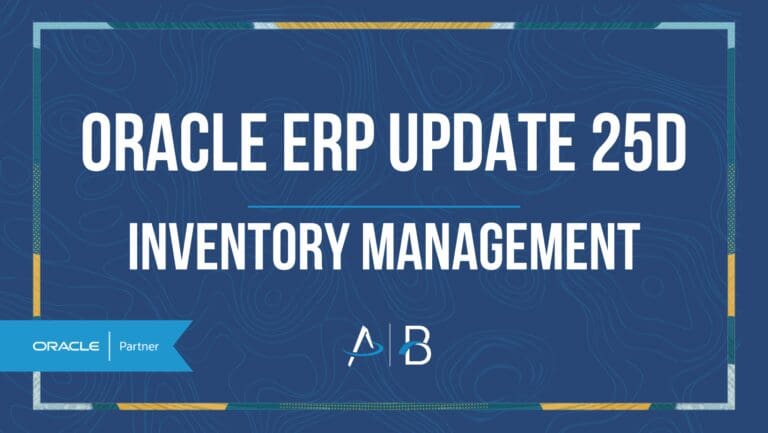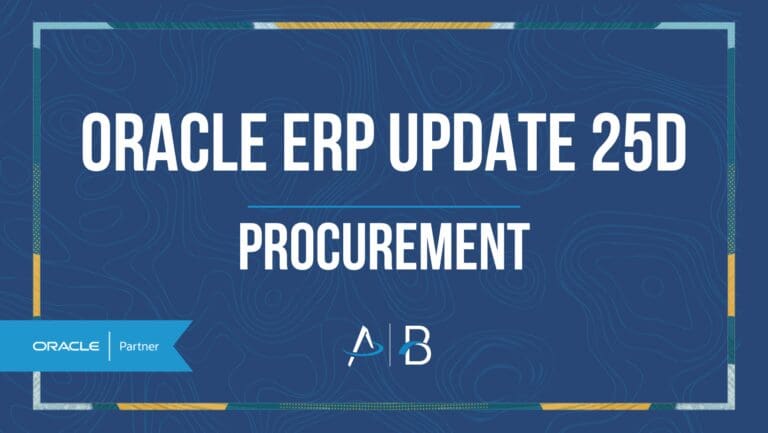Oracle HCM Update 25C: Recruiting & Opportunity Marketplace
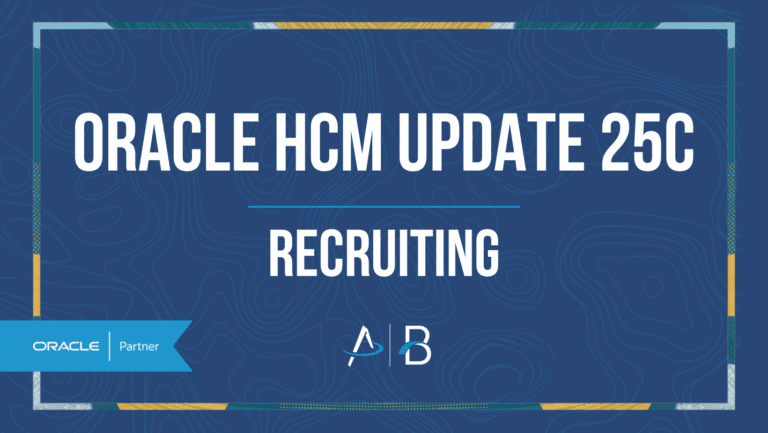
Medium Impact
Feature Enablement
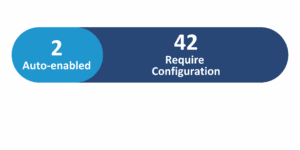
Redwood Features
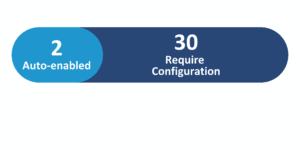
Generative AI Features
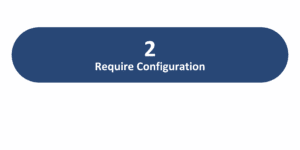
25C Update Features Covered:
- 25C Redwood Adoption Deadline
- Redwood Experience
- Generative AI
- Recruiting: Redwood Experience: Create a Candidate with Resume Parsing
- Recruiting: Automated Feedback Requests
- Recruiting: Redwood Experience: Job Application Preferred Language
- Recruiting: Redwood Experience: Create a Job Offer
- Recruiting: Redwood Experience: Configure Navigation Tabs
- Recruiting: Redwood Experience: New Candidate Sourcing Tile
- Opportunity Marketplace: Allow Navigation to the Career Roles Details Page
1. 25C Redwood Adoption Deadline
Oracle has announced that the deadline to migrate to the Redwood experience for Oracle Recruiting Cloud (ORC) is 25C. After this release, if clients report issues while using the legacy Responsive UI, Oracle Support may recommend transitioning to Redwood as a potential solution. Although Oracle encourages customers to adopt Redwood in 25C to take advantage of the latest functionality enhancements, adoption remains optional, and clients will not be forced to switch to Redwood UI by this deadline.
2. Redwood Experience
The 25C Upgrade introduces various enhancements to the Redwood experience in Oracle Recruiting Cloud (ORC), focused on crafting a more consolidated and intuitive user interface. The features included in this update are designed to simplify the recruiting process for candidates and recruiters. Updates to Visual Builder Studio provide greater customization capabilities, allowing customers to adapt the Redwood experience to their specific business needs.
3. Generative AI
Quick Notes:
The 25C update includes an enhancement to the Job Application Scores feature in Oracle Recruiting Cloud. When candidates upload resumes, AI now parses education, experience, and skills data to generate ratings viewable in the AI Rating grid. Clicking a rating opens a new profile summary page, powered by Generative AI, showing key resume details.
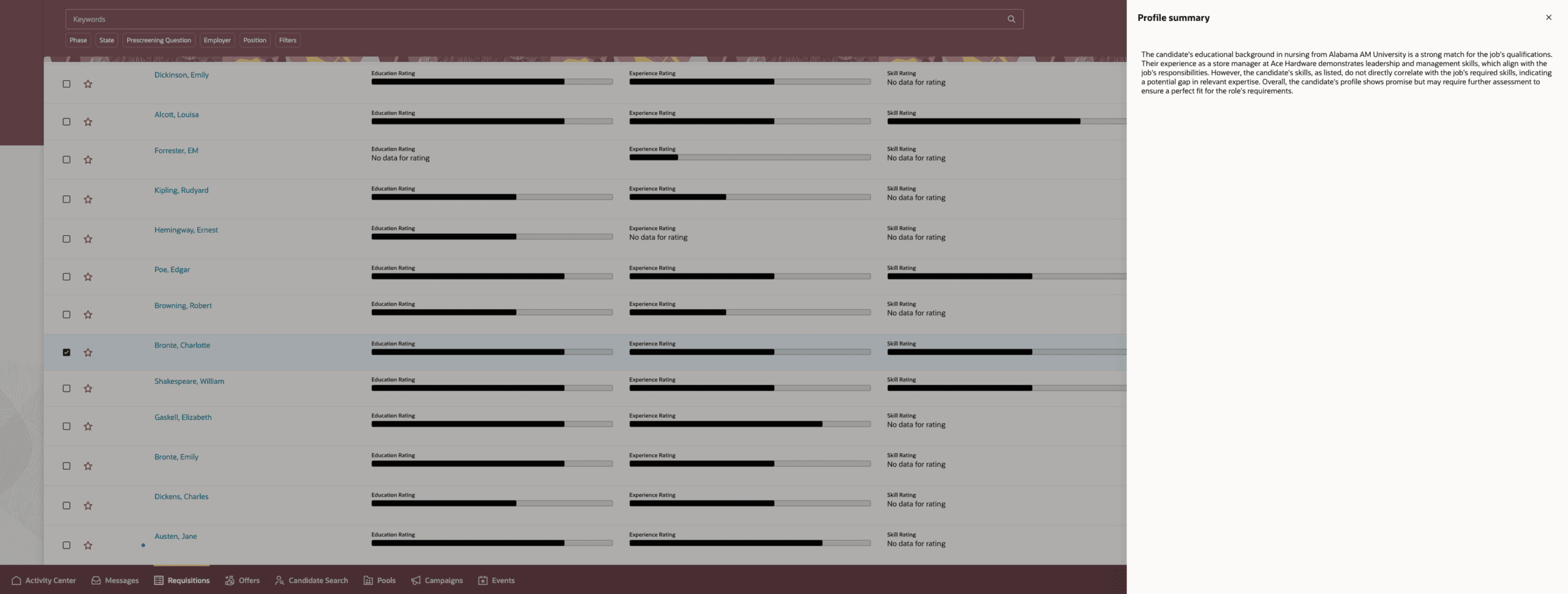
Furthermore, new filters allow recruiters to sort applications by specific rating criteria.
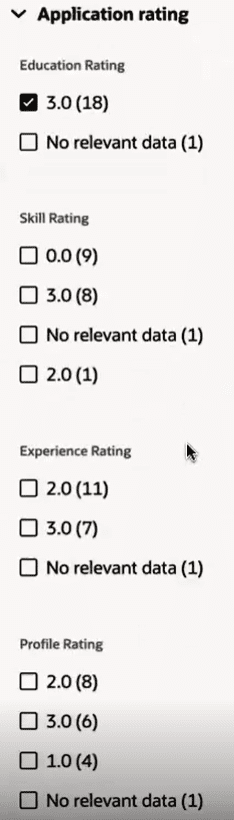
Additionally, administrators can now configure the weight of education, skills, and experience scores in the AI Rating Configuration work area within Setup and Maintenance. Once weights are set, recruiters can use the Calculate Candidate Matching Rating action to recalculate scores to reflect these adjustments, offering greater control over how candidate profiles are evaluated against job requirements.
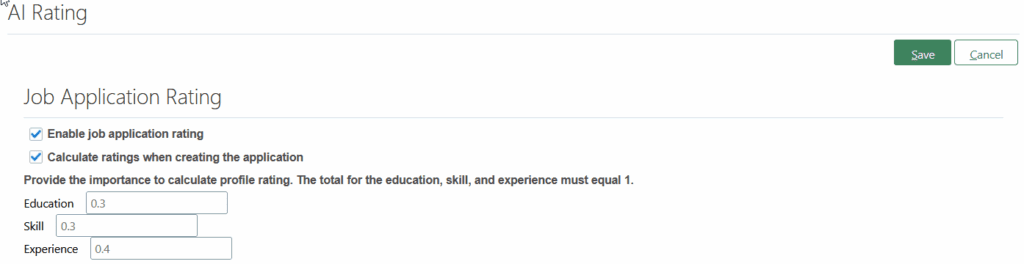
4. Recruiting:
Redwood Experience: Create a Candidate with Resume Parsing
Quick Notes:
Resume parsing helps you quickly create complete candidate profiles by automatically filling in details from an uploaded resume. A preview of the resume is shown so you can review and confirm the information, saving time on manual data entry. The resume is also automatically added to the candidate’s attachments.
If needed, you may opt to exclude parsed data from the Skills and Qualifications sections during candidate creation.
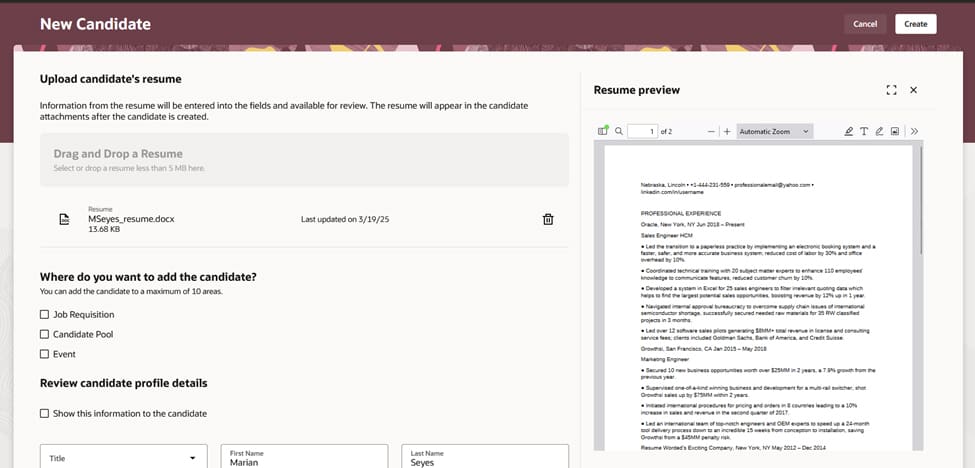
5. Recruiting:
Automated Feedback Requests
Quick Notes:
As an administrator, you can set up feedback requests to be sent automatically when a job application reaches a particular step in the candidate selection process.
A new Request Feedback action can be added to any phase or state in the process, helping to speed up candidate reviews and reduce recruiter workload.

If you’re using the Redwood experience, you also have two additional options:
- Request feedback with no expiration date
- Request feedback using only a rating (without a questionnaire)
These options are not available if you are still using the Responsive UI.
6. Recruiting:
Redwood Experience: Job Application Preferred Language
Quick Notes:
You can now update a candidate’s job application preferred language in Redwood. Previously, the preferred language could not be altered, and if a candidate applied in a language other than their preferred language, there was no way to update that language. With this change enabled, all job application notifications will be sent in the candidate’s specified language preference.
Key Considerations:
- This only changes the language for that specific job application, not the candidate’s overall profile or other applications.
- You cannot change the language after a draft job offer is created.
- Screening services already started will not be affected, but if they are restarted, the new language will be used.
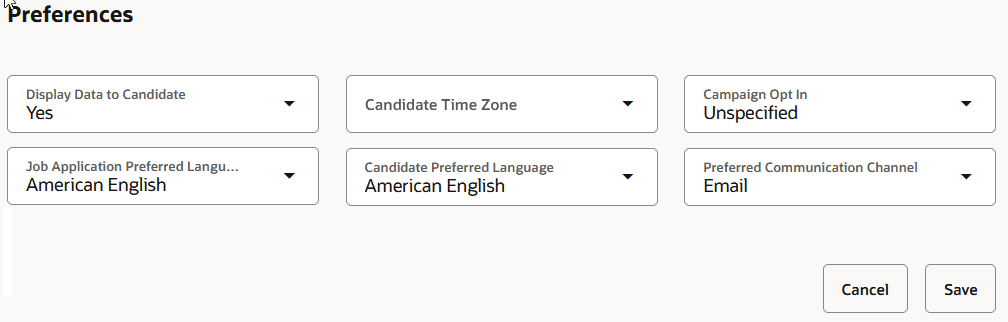
7. Recruiting:
Redwood Experience: Create a Job Offer
Quick Notes:
The Job Offer Creation flow has been redesigned in the Redwood user interface, customizable through Visual Builder Studio (VBS) for a more intuitive, comprehensive job offer creation experience.
When creating a job offer, you will first select which sections to include in the flow on the Info to Include page. Required sections like Basic Info and Assignment Info must be completed before progressing to the added-on sections.
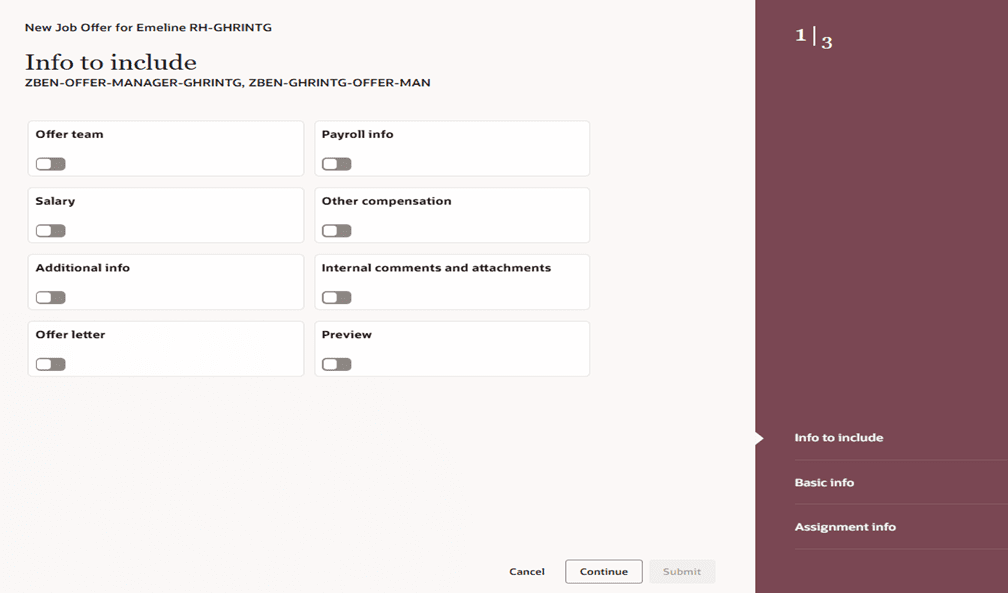
Fields such as Business Unit and Position are now in the Basic Info section. A new Position Override feature lets you adjust default values from the position if needed. Additionally, all fields in the Payroll section will now be visible by default to ensure comprehensive data entry. You may customize field visibility on any section of the flow within VBS.
In the Offer letter section, the candidate’s preferred language is automatically populated. You can choose templates, add custom text, and attach documents in this section as you see fit.
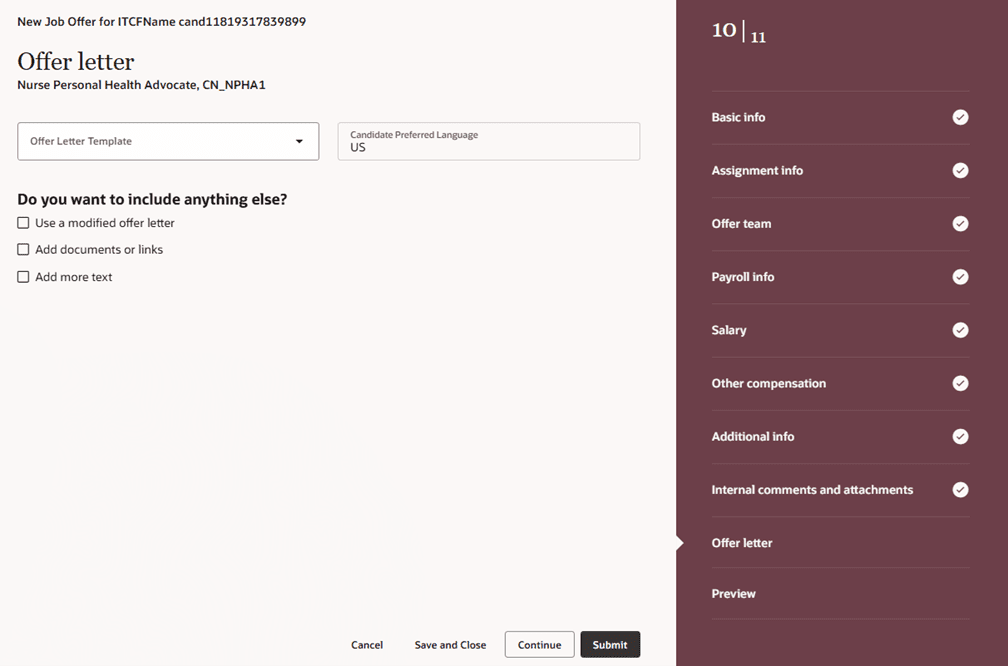
You may now preview the offer during the creation flow and make modifications to easily see how your adjustments impact the resulting job offer.
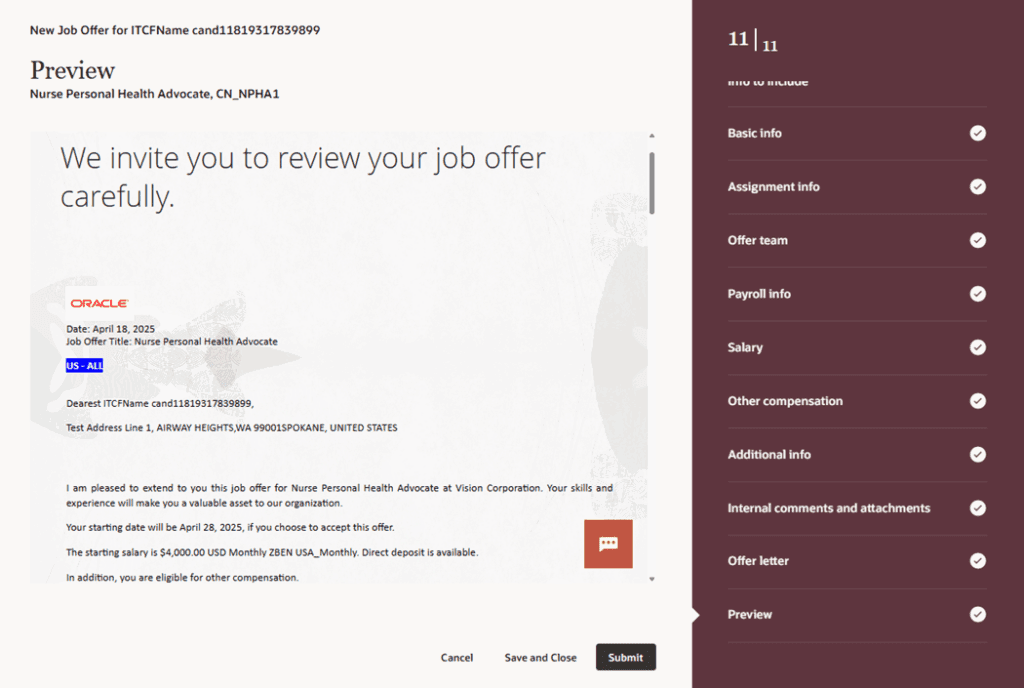
You may additionally employ an AI assistant to guide users, answer common questions, and help fill in offer details accurately.
8. Recruiting:
Redwood Experience: Configure Navigation Tabs
Quick Notes:
You can now customize the navigation bar on the Redwood Recruiting landing page by choosing which tabs to show or hide and arranging their order within Visual Builder Studio. This enhancement allows users to personalize their view to better fit their recruiting objectives.
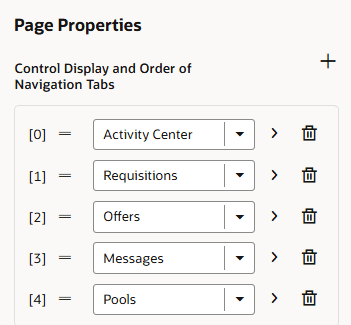
9. Recruiting:
Redwood Experience: New Candidate Sourcing Tile
Quick Notes:
The Hiring tile has been divided into two separate tiles for Recruiting in Redwood, resulting in a new Candidate Sourcing tile.
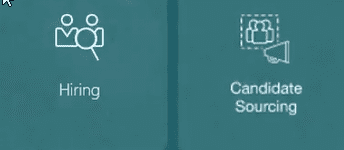
The Hiring work area now consists of:
- Activity Center
- Messages
- Requisitions
- Offers
- Candidate Search
- Pools
- Campaigns
- Events
The Candidate Sourcing work area includes:
- Candidate Search
- Pools
- Messages
- Campaigns
- Events
The tabs visible will vary depending on the individual user’s security privileges.
10. Opportunity Marketplace:
Allow Navigation to the Career Roles Details Page
Quick Notes:
Users can now enable a View Current Role button on the Opportunity Marketplace Explore page, allowing employees to view the details of their existing role on the same landing page where they browse for new opportunities.
Navigation Steps:
- Navigate to Me > Quick Actions > Show More > Opportunity Marketplace.
- Choose Career Roles from the Opportunity filter.
- Select the View Current Role button.
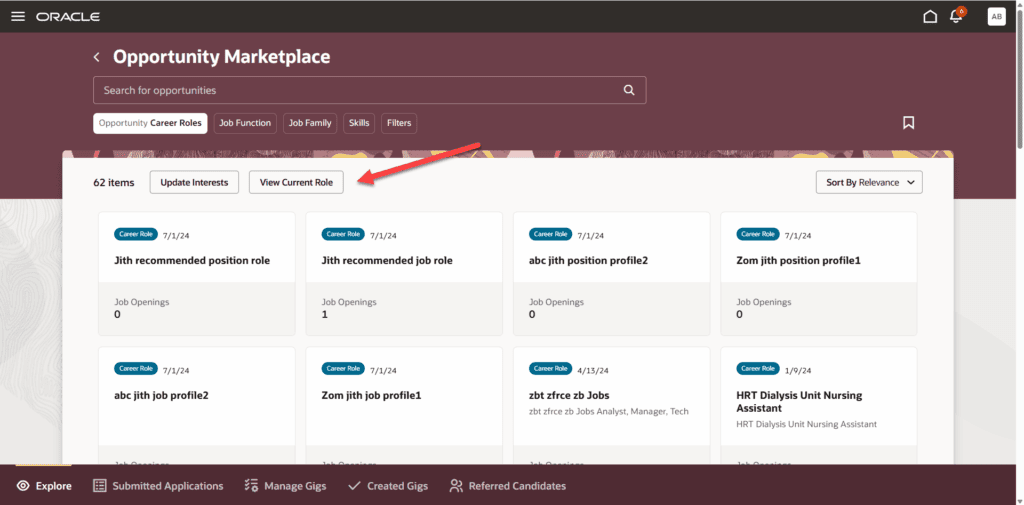
By Megan Wright

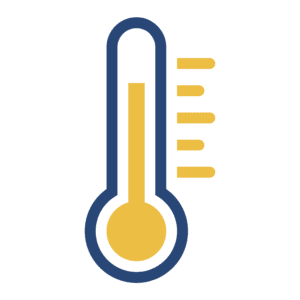

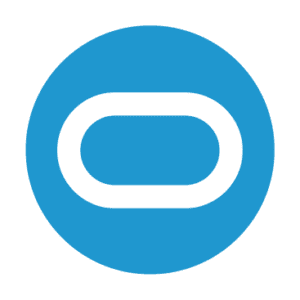
 Customer-Voted Enhancement
Customer-Voted Enhancement