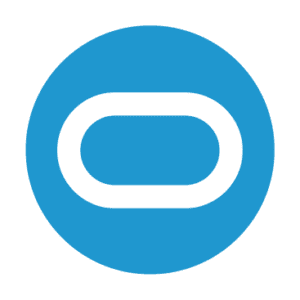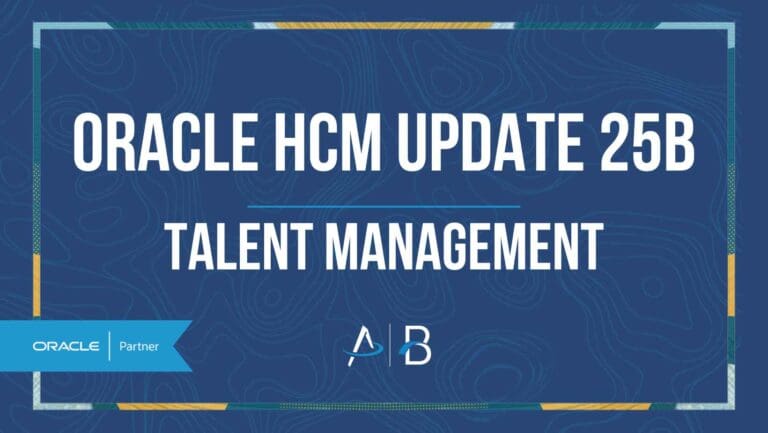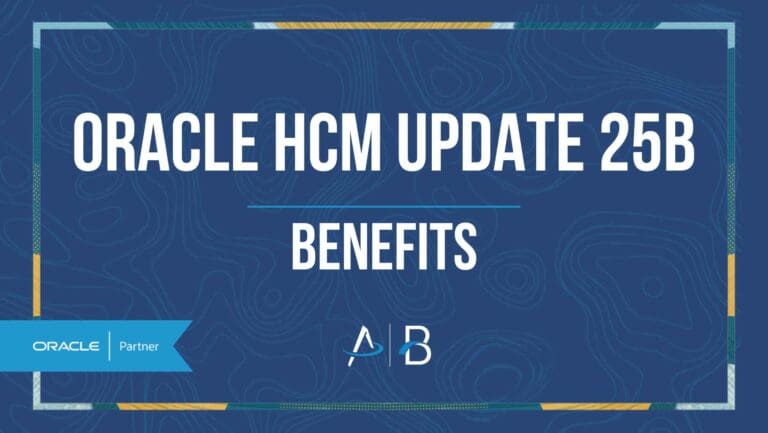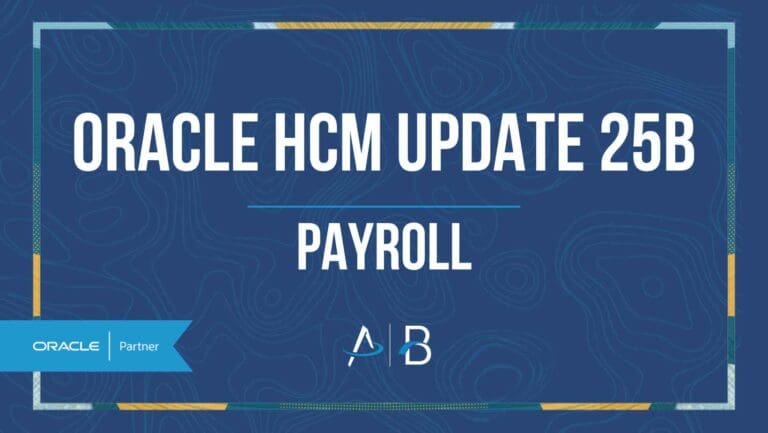Oracle HCM Update 25D: Recruiting
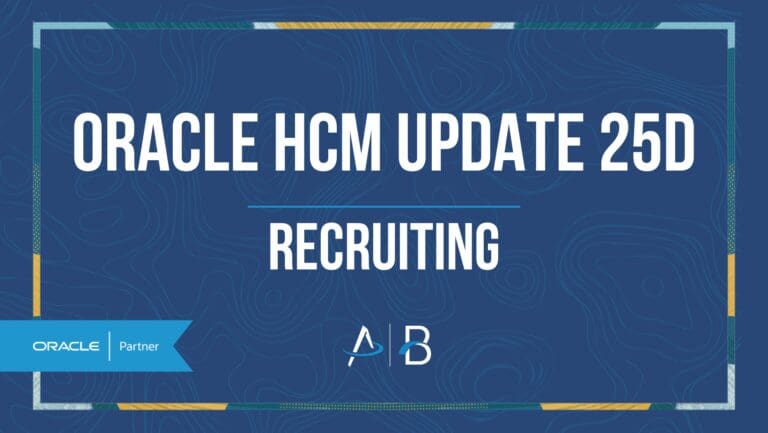
Low Impact
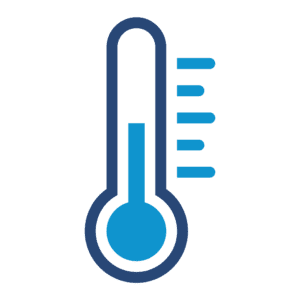
Feature Enablement

Redwood Features
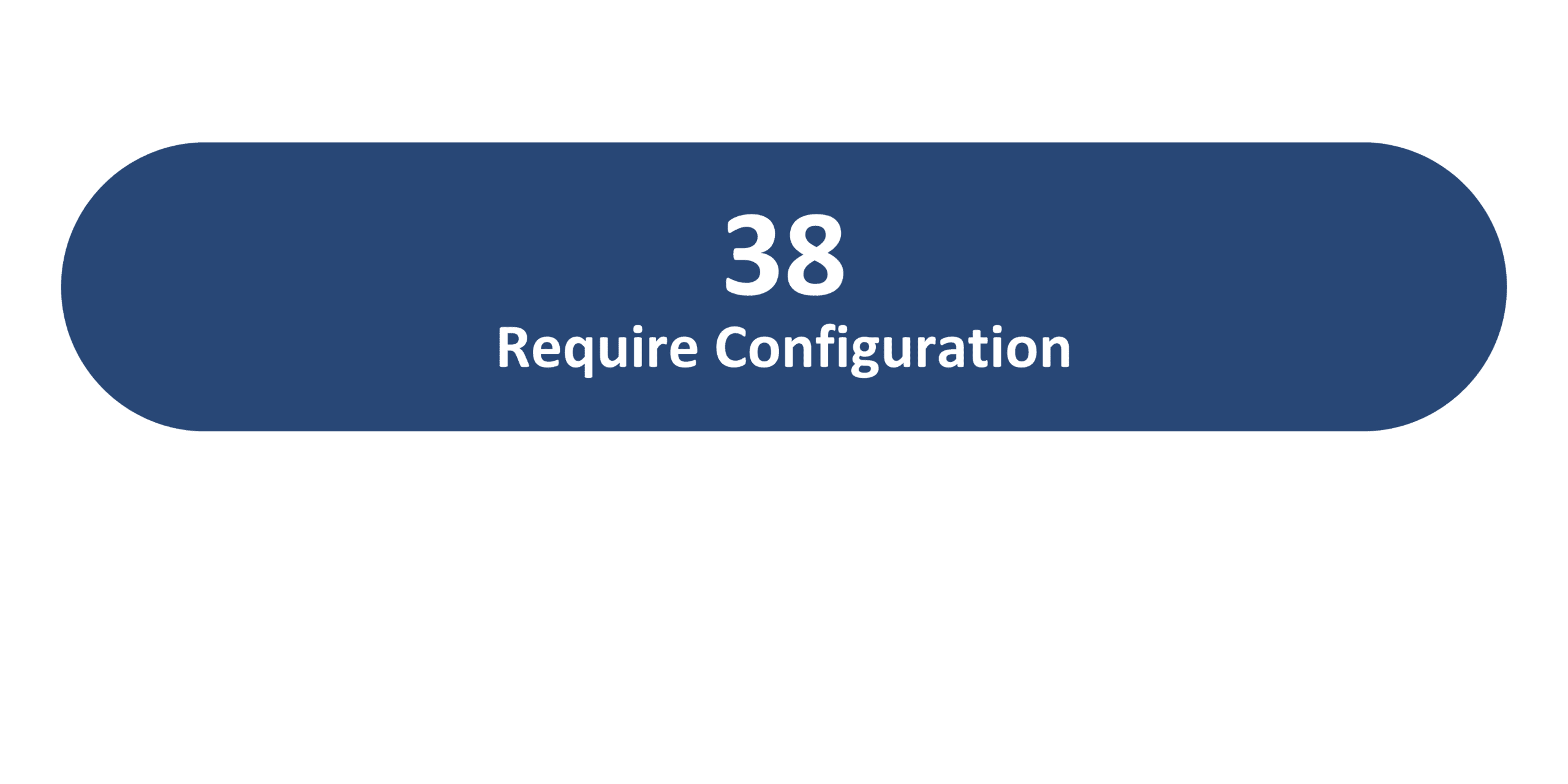
Generative AI Features
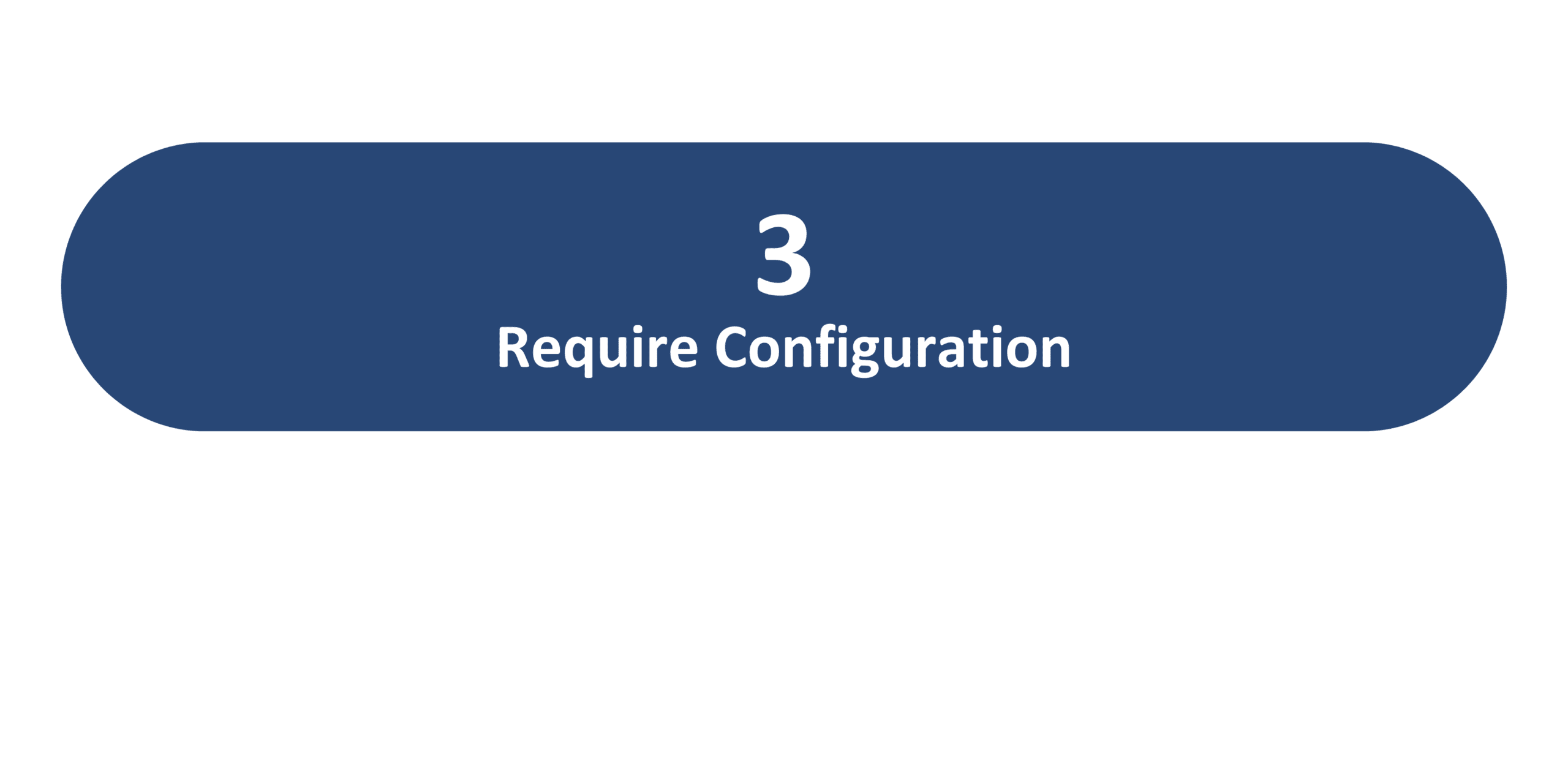
25D Update Features Covered:
- Redwood Experience
- Generative AI
- AI Agent for Candidate Experience
- Redwood Experience: Schedule Interview
- Redwood Experience: View Duplicates and Merge Duplicates After Job Offer
- Redwood Experience: Job Application Extensibility Enhancements
- Redwood Experience: Manage Job Offers
- WhatsApp for External Candidates
1. Redwood Experience
The 25D Recruiting Upgrade introduces numerous pages with extended Redwood functionality. Users may now embed guided journeys into key workflows, such as job application and job requisition setup pages, providing additional instructions and even integrating AI Agents for smarter assistance. The release also includes enhancements to the Job Offers pages, where users may now adjust job offer start dates and efficiently manage and merge duplicate candidates.
2. Generative AI
This release integrates AI to optimize the user experience for candidates and recruiters. Recruiters may now leverage an FAQ-style AI Assistant on Job Requisition and Job Offer creation flows and apply AI Ratings to their incoming job applications for a smoother screening process. Candidates will also benefit from a new AI Career Coach, designed to connect them with the most fitting job opportunities based on their experience and specified interests.
3. AI Agent for Candidate Experience
Quick Notes:
The new Career Coach, powered by the Job Recommendations and Job Fit Agents, provides candidates with personalized guidance to discover jobs that align with their profiles and skills. Candidates can upload a resume or answer defined questions to build a mini profile, which the Job Recommendations Agent uses to suggest relevant job opportunities. On job details pages and during the application process, the Job Fit Agent evaluates how well a candidate’s skills and experience match the role and can answer their questions about the job.
The Career Coach appears as a side panel across career site pages, can be displayed prominently on the splash page, or minimized to an icon that alerts candidates when new information is available. By streamlining the job discovery process and offering tailored insights, this enhancement helps candidates find better-fit opportunities and supports organizations in attracting higher-quality applications.
Please Note: Oracle recommends only enabling this feature for multi-page applications to avoid design issues on the one-page flow.
Enable Profile Option: Set the Enable Security Console External Application Integration (ORA_ASE_SAS_INTEGRATION_ENABLED) profile option to Yes, and enable permission groups for the appropriate roles. To learn how to set up AI agents, see Create AI Agents Using Preconfigured Agent Team Templates.
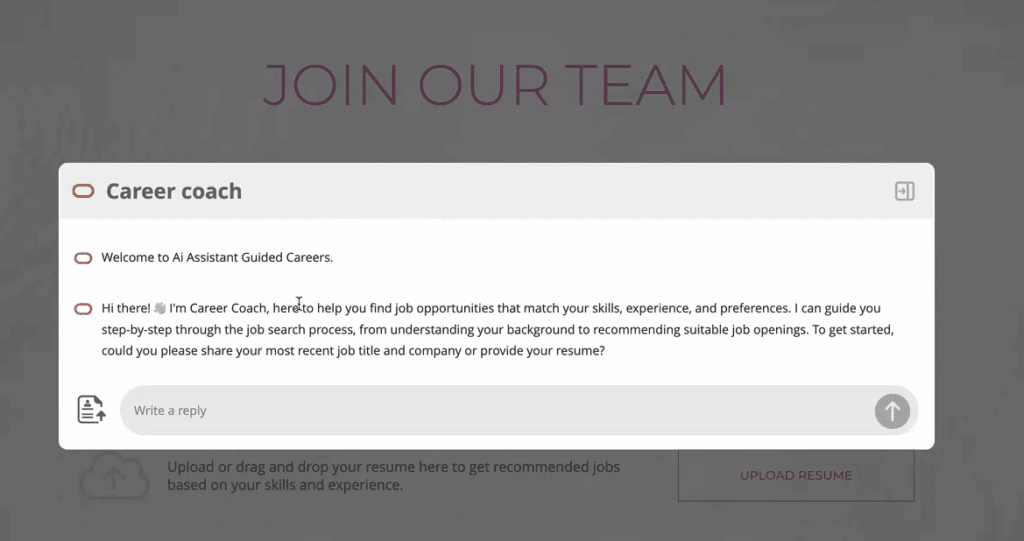
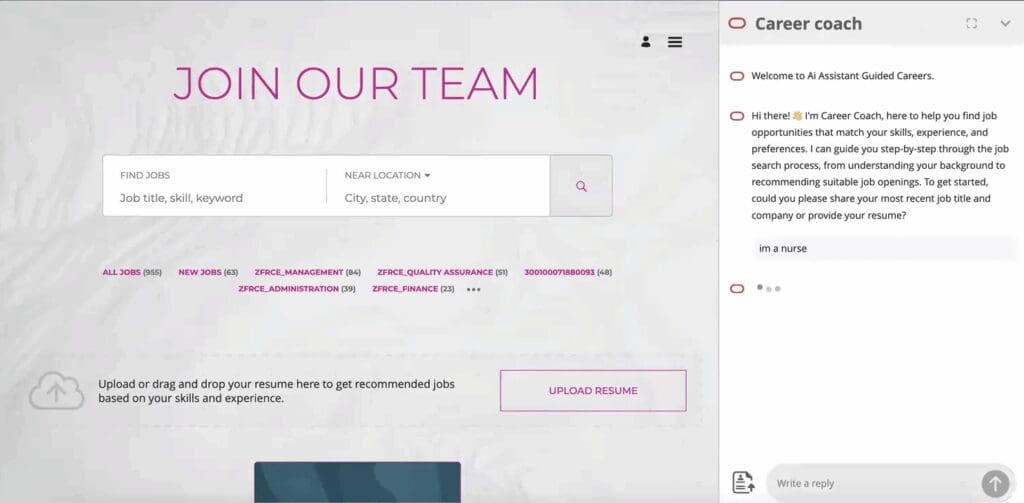

4. Redwood Experience: Schedule an Interview
Quick Notes:
Recruiters can now use the new Schedule Interview action in Redwood, which replaces the Send Interview Invite and Create an Interview actions from the responsive UI. The streamlined design allows you to either select a date and time on behalf of the candidate or invite the candidate to choose their own slot. Both hiring team–managed and candidate-managed schedules are supported, with integrations to Microsoft 365 and Google Workspace showing interviewer availability in real time.
The new flow also introduces added flexibility: interviewers can be selected directly from the requisition team, resources such as documents and guidelines can be attached for interviewer preparation, and AI Assist can help draft notes or interview instructions. Feedback requests are built into the scheduling process, automatically updating if an interview is rescheduled or canceled. Candidates benefit from improved visibility into available slots and a more intuitive scheduling experience
Enable Profile Option: To use this feature, enable the following Redwood profile options:
- ORA_IRC_INTERVIEW_REDWOOD_ENABLED
- ORA_IRC_RECRUITING_REDWOOD_ENABLED
- ORA_IRC_JOB_APPLICATION_REDWOOD_ENABLED.
Users also need the View Candidate Job Application privilege (IRC_VIEW_CANDIDATE_JOB_APPLICATION).

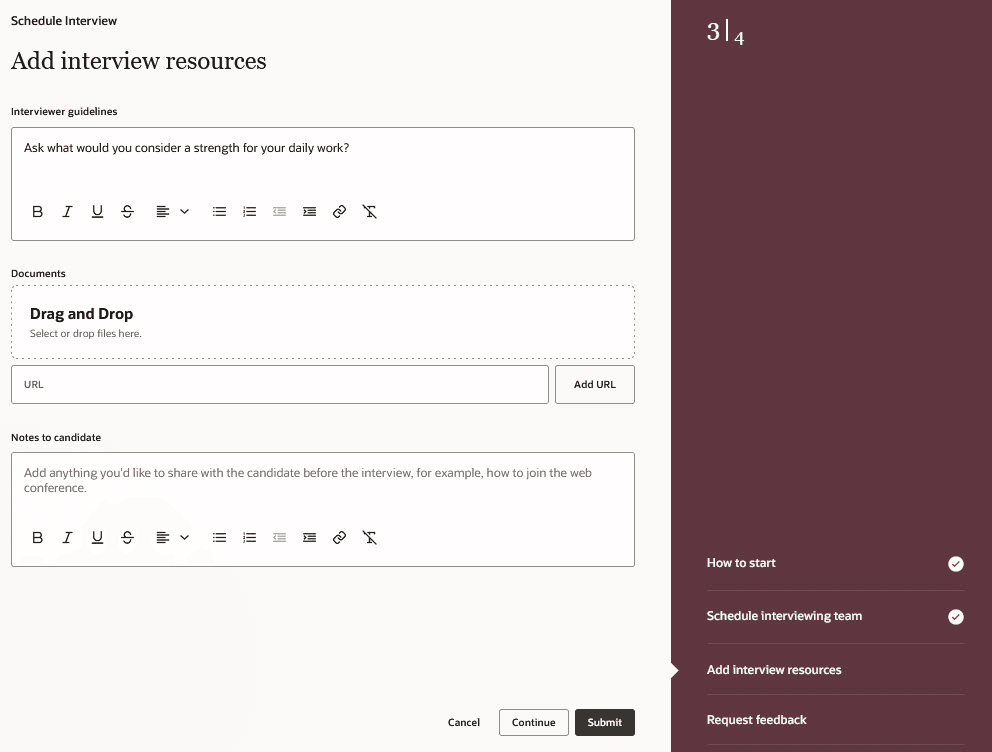
5. Redwood Experience: View Duplicates and Merge Duplicates After Job Offer
Quick Notes:
The View Duplicates and Merge Duplicates actions have been rebuilt in Redwood using Visual Builder Studio. After an external candidate accepts a job offer and moves to the HR phase, the system can automatically check for potential duplicates in the database.
Recruiters can review possible matches on the new Merge Duplicates page and either merge records or process the offer as usual. When a duplicate is merged, a recreated job offer flow launches, carrying over all relevant details from the original offer so users only need to complete basic and assignment information before submission. This improves the old responsive process by reducing manual steps and providing a faster, consistent Redwood experience.
Enable Profile Option: To use this feature, enable
- ORA_IRC_MANAGE_JOB_OFFER_LIST_REDWOOD_ENABLED
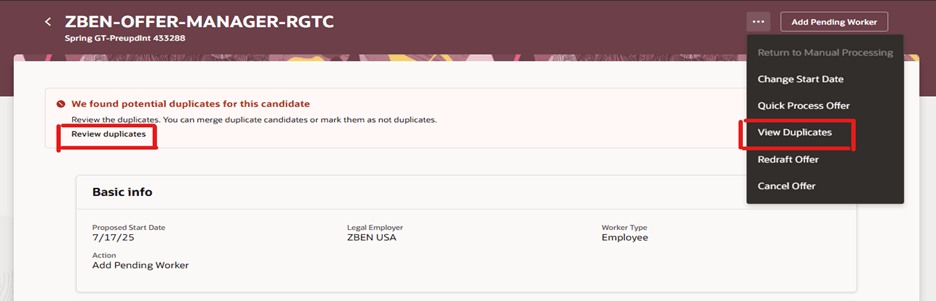

6. Redwood Experience: Job Application Extensibility Enhancements
Quick Notes:
Users may now optimize job application configurations in Visual Builder Studio to manage the order of tabs, the default tab, and whether the option to create job applications on behalf of candidates is automatically selected. Additionally, candidate type has been added as a condition parameter when defining rules. These enhancements streamline workflows by defaulting frequently used tabs, aligning tab order with business process, and reducing the chance of users overlooking key actions.
Steps to Enable:
Create Job Application on Behalf of Candidate
Default Selected Tab
Ordered List of Tabs in Job Application Profile
Enable Profile Options:
- ORA_IRC_RECRUITING_REDWOOD_ENABLED
- ORA_IRC_JOB_APPLICATION_REDWOOD_ENABLED
- ORA_IRC_CANDIDATE_REDWOOD_ENABLED
7. Redwood Experience: Manage Job Offers
Quick Notes:
Users can access the redesigned Manage Job Offers list and details pages, built in Visual Builder Studio (VBS), by clicking the Manage Job Offers quick action under My Client Groups. The new Redwood job offer details page displays previously entered job offer data along with a primary action button. Business rules that hide fields or regions in Global HR flows now also apply to these pages and defaulting and validation rules are triggered during manual processing flows. The appropriate Global HR flow is launched during transactions such as Promote, Transfer, and Change Assignment, ensuring consistent use of approval and business rules across the Manage Job Offers and Global HR employment pages.
Enable Profile Option: ORA_IRC_MANAGE_JOB_OFFER_LIST_REDWOOD_ENABLED
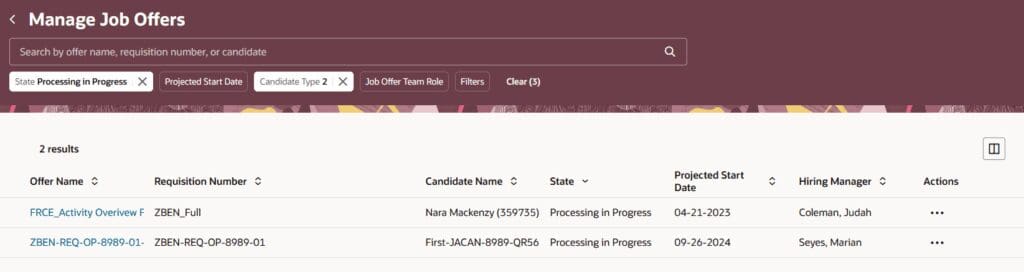
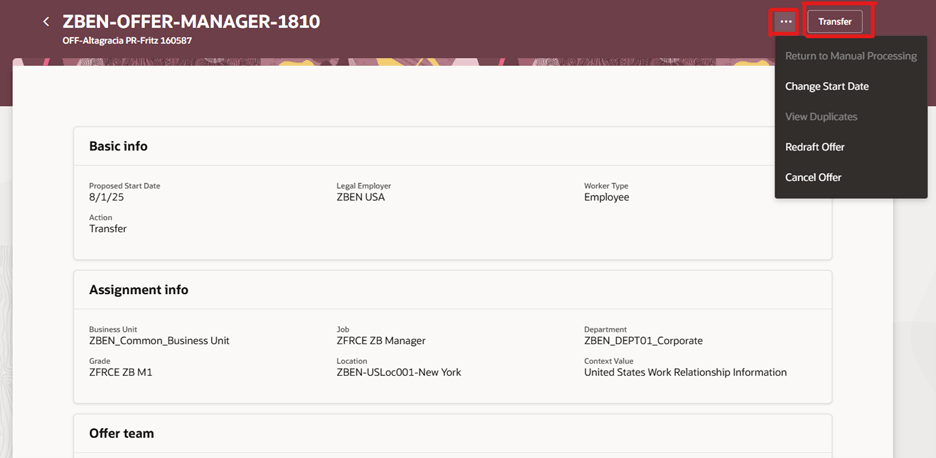
8. WhatsApp for External Candidates
Quick Notes:
With this update, external candidates can now use WhatsApp as an authentication option during application flows and self-service. If both SMS and WhatsApp are enabled, candidates will see a toggle on authentication pages, self-service, and the contact information block that lets them switch between the two; if only one is enabled, the toggle won’t appear.
Administrators can also configure a default communication channel for application flows in the Career Sites Configuration > Edit > General tab, where settings determine whether email, phone, SMS, or WhatsApp initially display to candidates. Candidates can always choose their preferred option regardless of the defaulted option. By adding WhatsApp and allowing preferences to be saved in cookies, this enhancement gives candidates a more convenient and flexible authentication experience.
Enable Profile Option: To use WhatsApp with this feature, you first need to enable it. Enable WhatsApp for Fusion. For details see How do I enable WhatsApp and SMS in Fusion Service? Enable WhatsApp as a new candidate communication channel. For details see How do I set up WhatsApp communications?
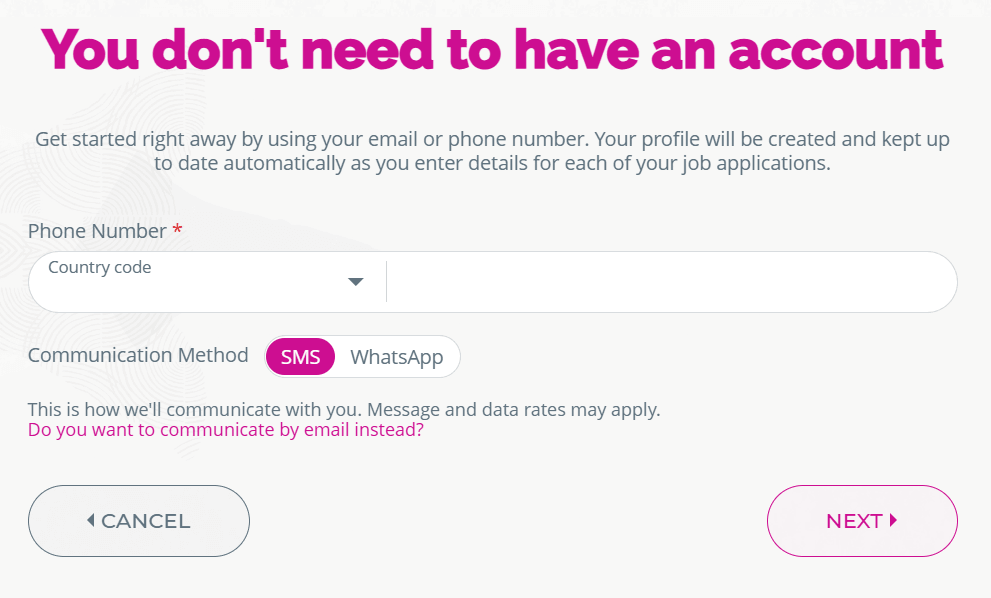
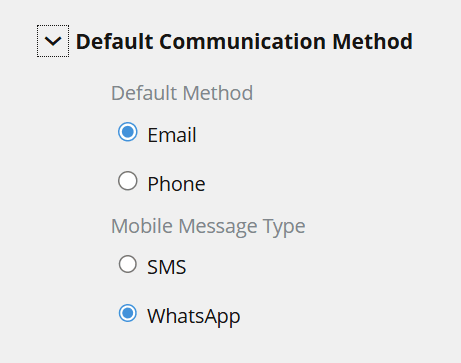
By Megan Wright