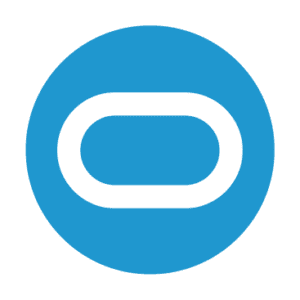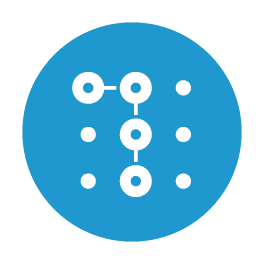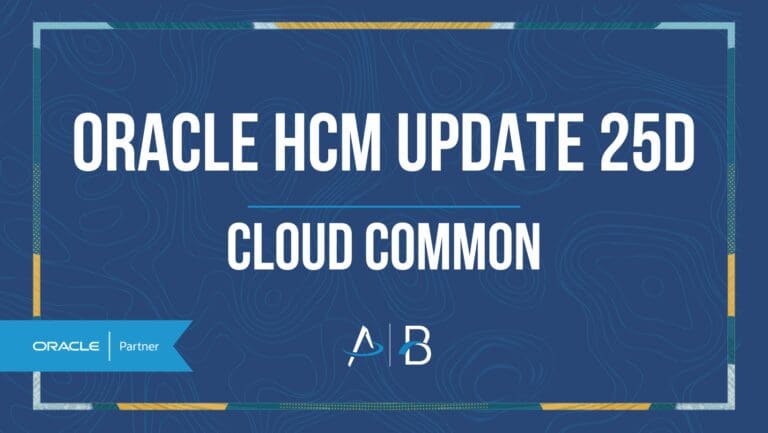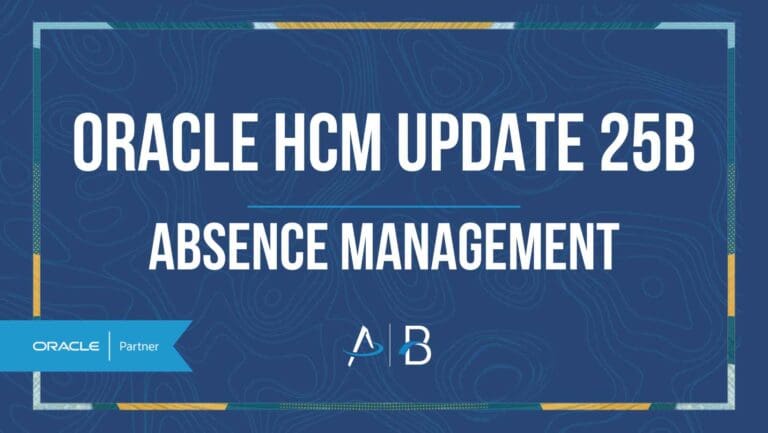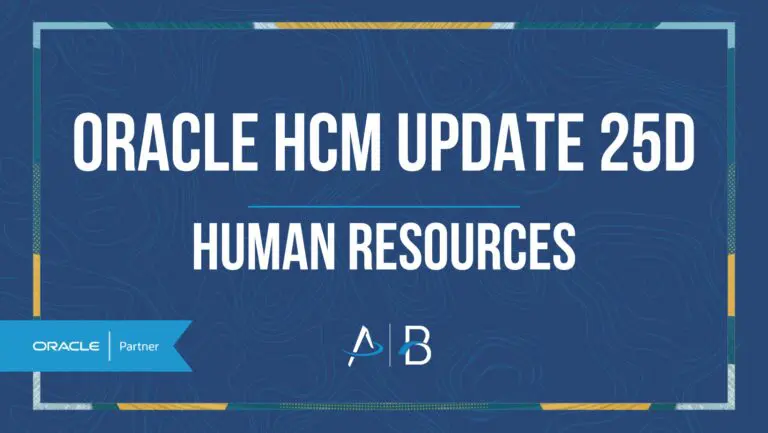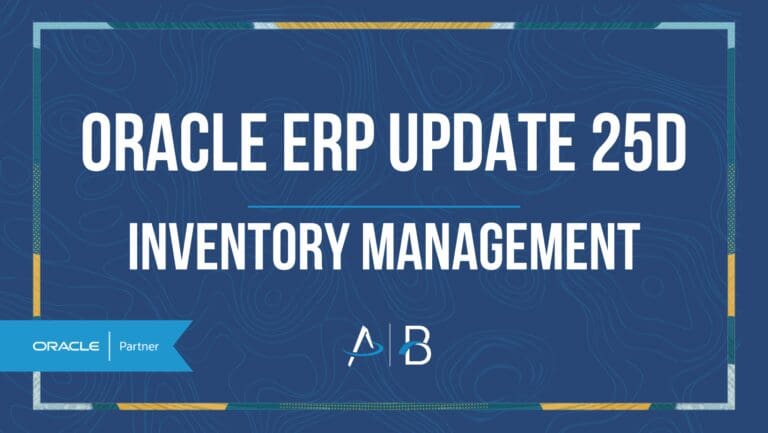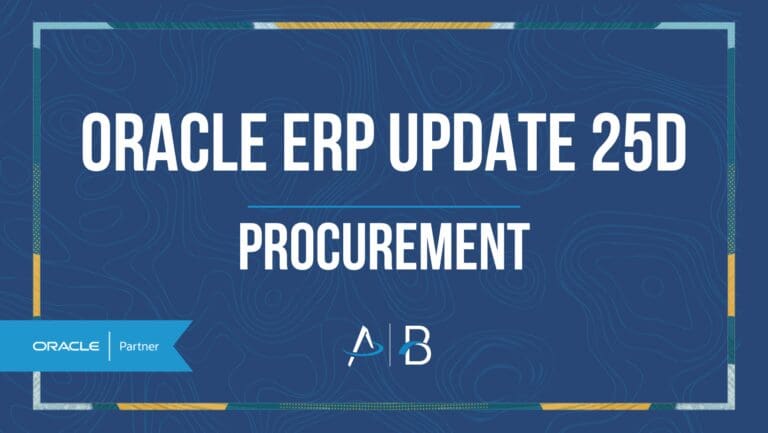Oracle ERP Update 24C: Procurement
Medium Impact
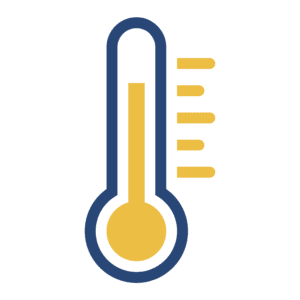
Feature Enablement
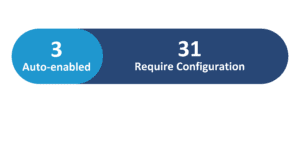
Generative AI Features
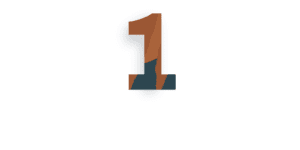
Oracle Cloud Updates 24B and 24C have borne the fruits of Chris Leone taking on the mantle of EVP for Oracle Cloud Supply Chain Management in addition to his Oracle Cloud HCM responsibilities last year. We are seeing an acceleration of capabilities that started in HCM – Visual Builder Studio, Guided Journeys appear in the Procurement and Supply Chain modules as well as the continued buildout of the Redwood UI. In 24C, it’s the platform capabilities to customize the user experience on Redwood pages with VBS and Guided Journeys that stand out.
In addition to Redwood features we are highlighting in more detail, here are the Redwood pages for Procurement this update:
- View Supply Request Lines
- Assign B2B Account Numbers to Your Ship-to Locations
- Extending Supplier Self-Service Registration
- Search Suppliers
- View Negotiation Abstracts
- Search Negotiations in Supplier Portal
24C Update Features Covered:
- Extend Procurement Redwood pages with VBS
- Create Guided Journeys for Redwood pages
- Use mapping sets to configure approval rules
- Approve Internal Changes on Supplier Profile
- New user experience for Search Suppliers
- Gen AI for Negotiation Synopsis
- Initiate Change Orders for Requisitions with Multiple Distributions
1. Extend Procurement Redwood Application Pages Using Visual Builder Studio
Quick Notes:
Depending on the page you want to modify, use business rules in Oracle Visual Builder Studio (VB Studio) to:
- Make the fields and regions on a page required or optional
- Make the fields and regions on a page read-only or editable
- Show or hide fields and regions depending on specific criteria
NOTE: In this update, business rules aren’t yet supported on all Procurement Redwood pages, and use only the Express mode to extend the page. Advanced mode is not supported yet.
To determine if a page can be extended in VB Studio, go to the page and open the Setting and Actions menu. Look for the Edit Page In Visual Builder Studio task:
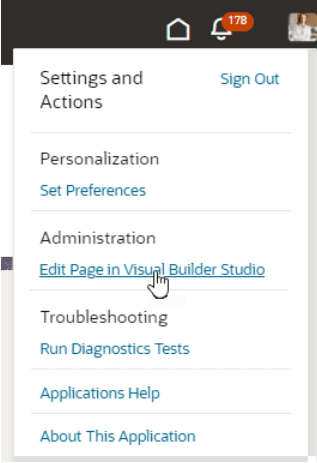
See Extending Oracle Cloud Applications in Visual Builder Studio Express Mode for more details.
2. Create Guided Journeys for Redwood Pages
Quick Notes:
Already used extensively in Core HR’s employee and manager self-service (ESS/MSS) pages, a guided journey helps users complete tasks by facilitating a business process. Administrators can create a guided journey to embed tutorials, company policies, and best practices at the page or section level.
NOTE: In this update, guided journeys aren’t yet supported on all Redwood pages.
Take the use case of an employee creating a requisition. You could create a guided journey that embeds a training video for the employee to review before submitting a request. The text is yours to enter, tailored to the needs of your particular use case and company. In the following example, you have a video to watch in the panel that opens. You could also link to an external website or add a checklist for additional guidance.
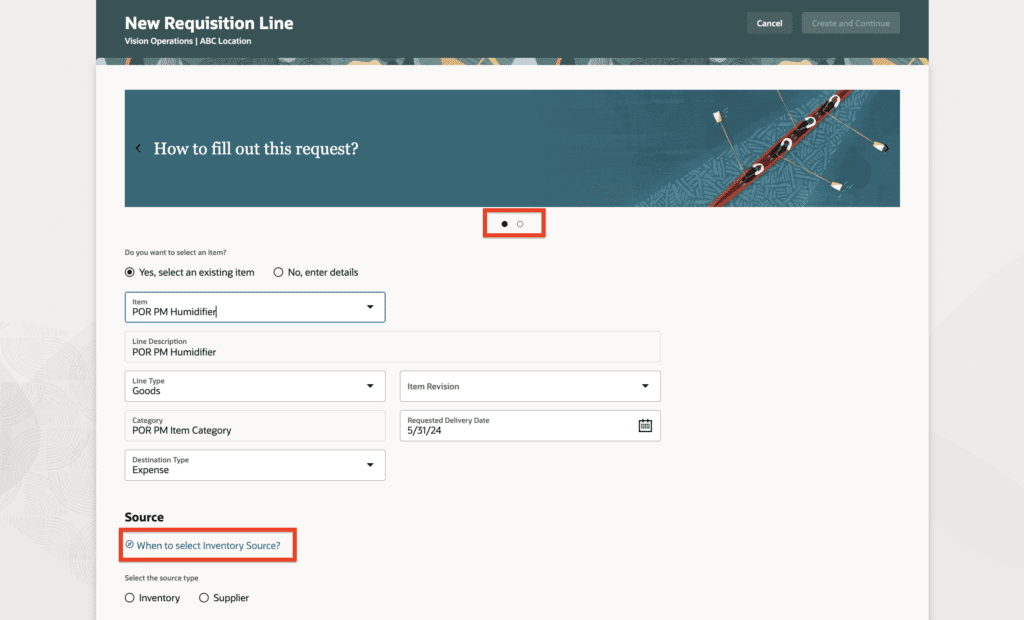
At a high level, creating a guided journey is a two-step process:
- Create a guided journey template.
- Associate the guided journey tasks at the page or section level using VB Studio in Express mode.
You can:
- Create guided journeys at the page or section level.
- Associate guided journeys in VB Studio Express mode only. Advanced mode isn’t supported for journeys.
- Create only guided journeys for Oracle Fusion Cloud SCM and Oracle Fusion Cloud Procurement. Other types of journeys, such as contextual and survey, aren’t supported.
- Use the Manage Administrator Profile Values task in the Setup and Maintenance work area to see a list of the available profile options.
- Use the Checklist Lookups task in the Setup and Maintenance work area to see a list of the available lookups.
3. Configure Approval Rules for Purchasing Documents Using Mapping Sets
Quick Notes:
Configure approval rules for purchasing documents using mapping set attributes. You can use mapping sets to configure approval authority by associating attributes from one or more dimensions and route purchasing documents for approval to the approvers defined in the configuration. A sample user case is below:
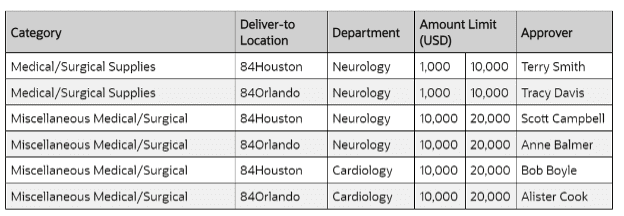
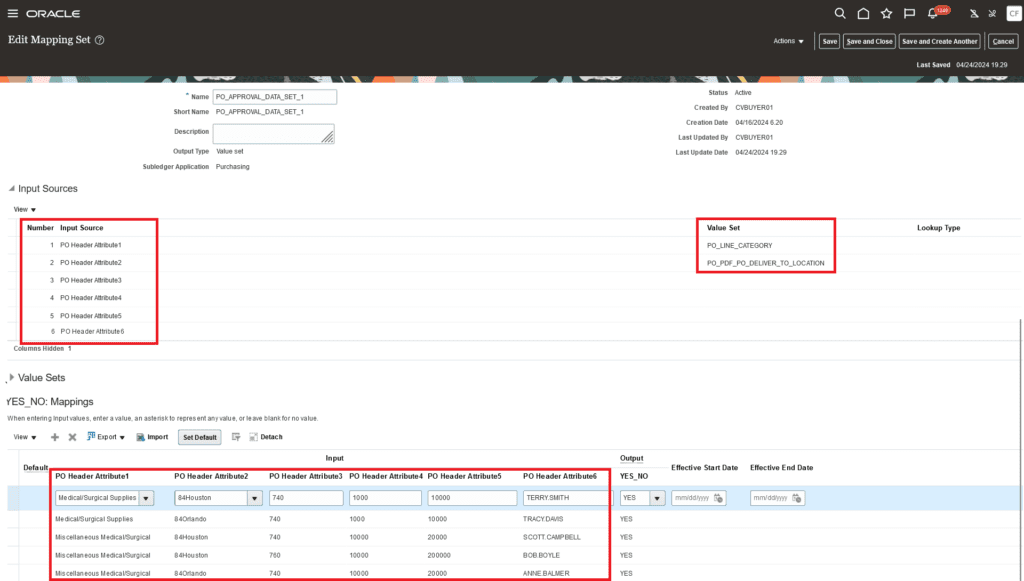
See additional resources for defining mapping sets here.
4. Approve Internal Changes on Supplier Profile
Quick Notes:
You can apply change control on supplier profile updates to organization details, income tax data, bank accounts, addresses, and now supplier sites. When internal users update this supplier information, an internal supplier profile change request is generated that requires approval before the changes take effect. Approval requirements are defined using flexible approval routing rules. This change control capability assures that important supplier information is correctly captured, isn’t fraudulent, and your supplier data management processes meet audit compliance requirements.
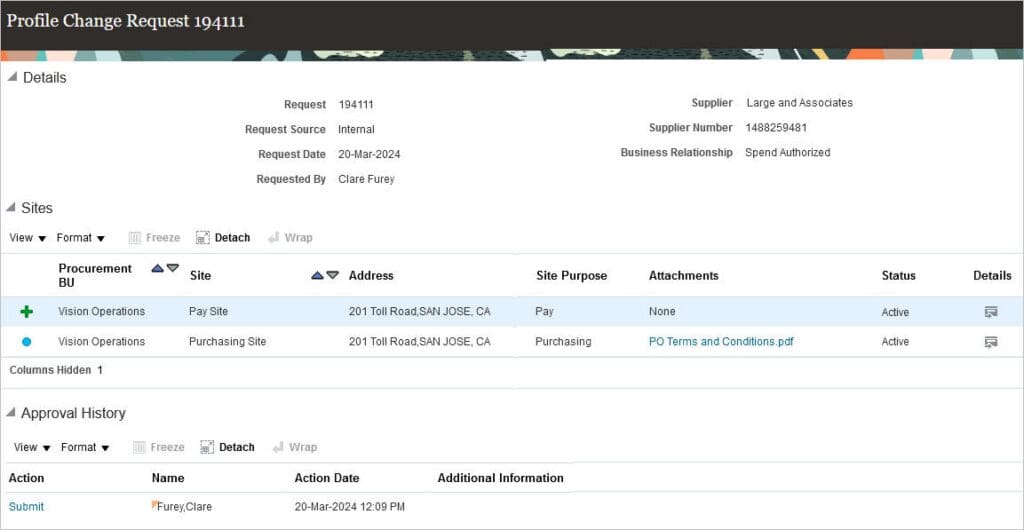
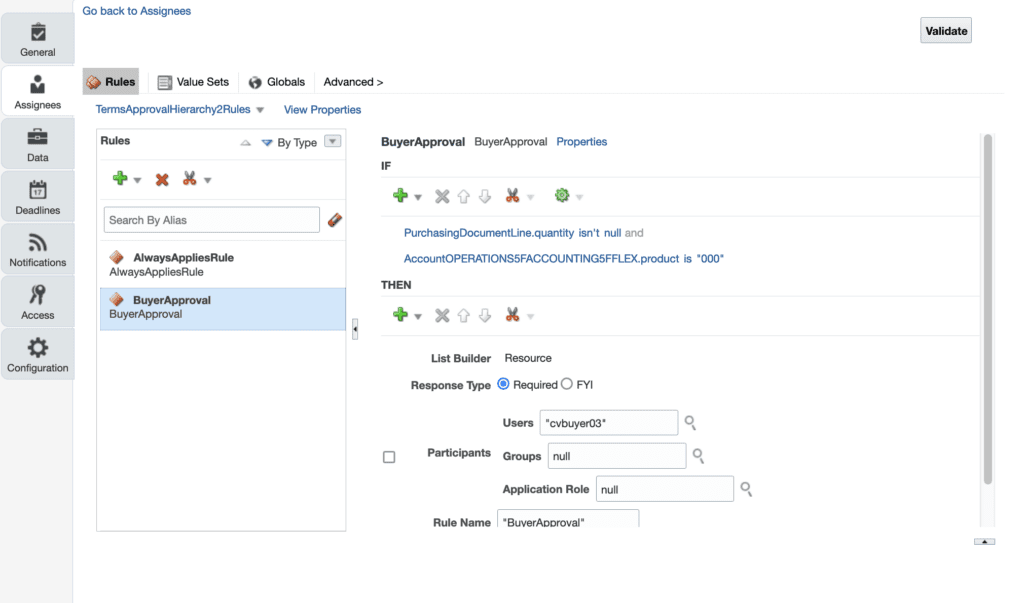
To configure approval rules:
- In the Setup and Maintenance work area, use the Manage Internal Supplier Profile Change Approvals task to configure approval rules:
- Offering: Procurement
- Functional area: Approval Management
5. Search Suppliers with a New User Experience
Quick Notes:
Search for suppliers using an elastic-based smart search that supports searchable attributes across suppliers. This improved search experience is powered by the Redwood design system.
When you begin typing, search suggestions are automatically presented and a selection will directly open the supplier profile. Alternatively, if you wish to report on a group of suppliers that meet a specific criterion, you can begin directly by using filters instead of conducting the search.
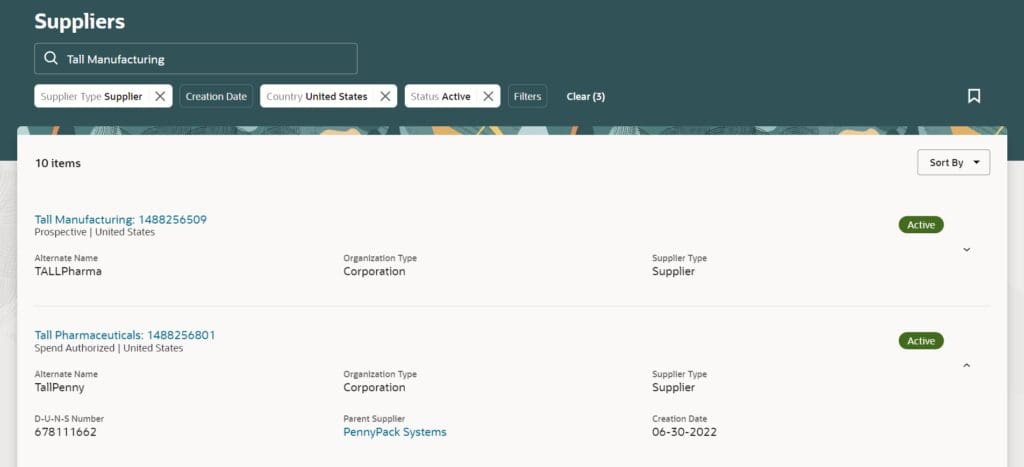
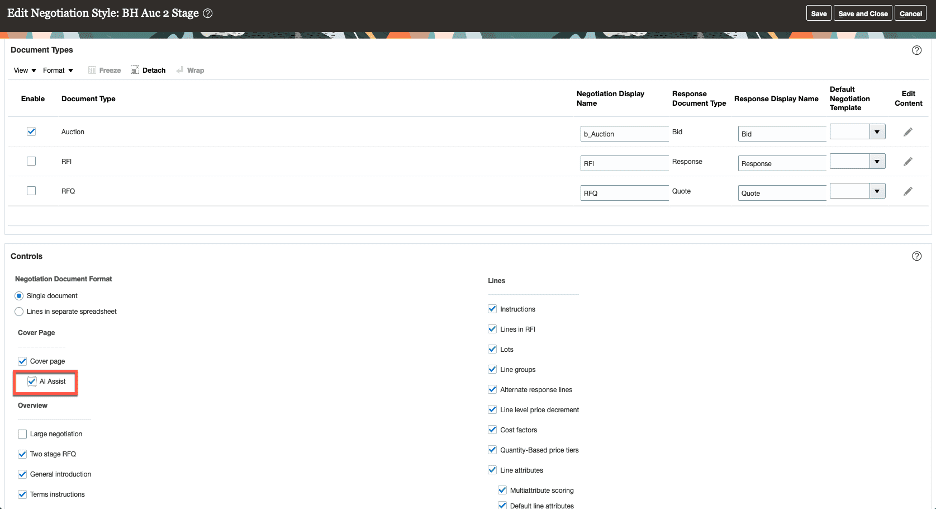
6. Create Negotiation Synopsis with Generative AI
Quick Notes:
Use Generative Artificial Intelligence (GenAI) to summarize your negotiation to create a synopsis. Once you enter the key details like the negotiation type, title, outcome, and item categories, use the AI Assist to generate the synopsis text. AI will use the information from the draft negotiation and suggest content for your review. You can edit the content or simply accept it. If you don’t like a suggestion, you have the option to regenerate a new synopsis.
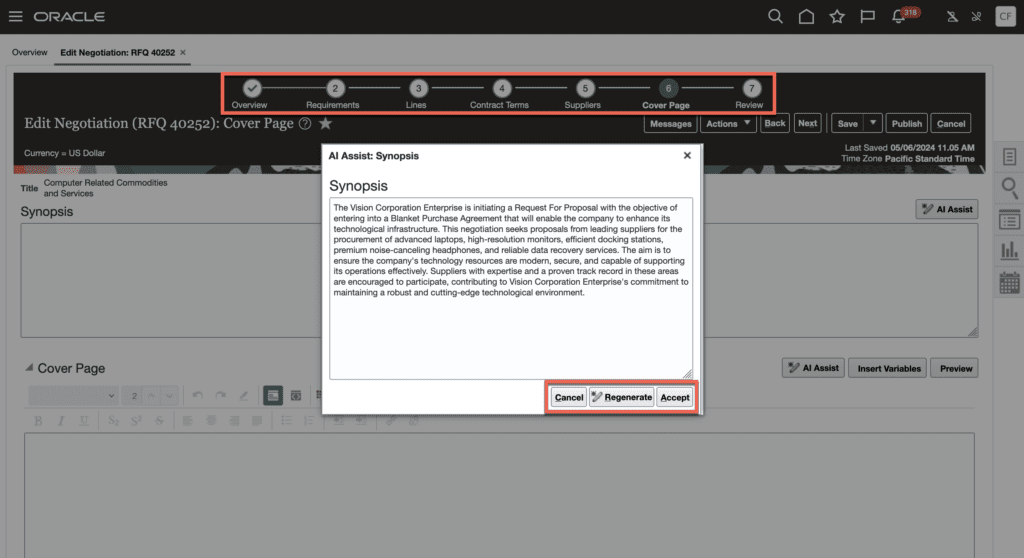
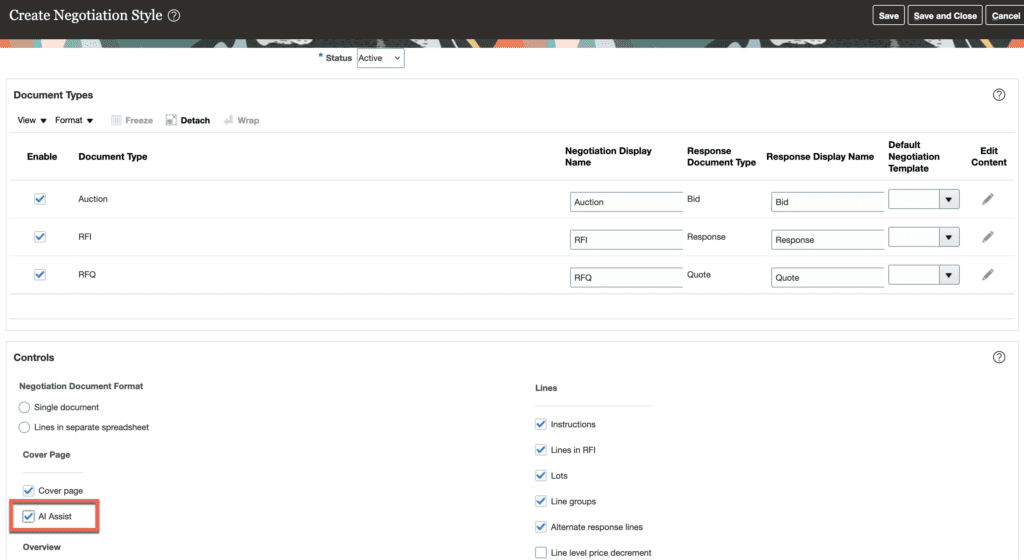
7. Initiate Change Orders for Requisitions with Multiple Distributions
Quick Notes:
You can now create and manage change orders for requisitions with multiple distributions from the Responsive Self Service Procurement application. You can do this by setting the Requester Change Orders Managed on Redwood Page profile option to No. Before this release, you could manage change orders only for requisitions with a single distribution from the Responsive Self Service Procurement application.
For more information on the Responsive Self Service Procurement application, click here.